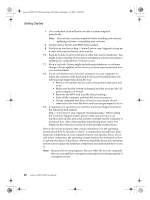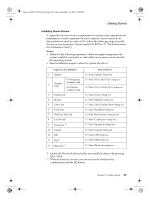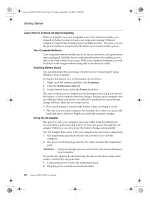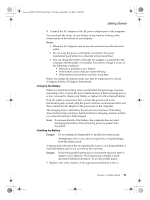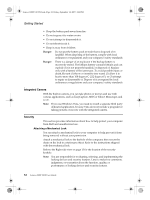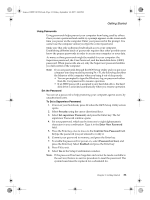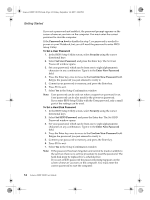Lenovo Y310 Y310 User's Guide - Page 37
Installing Device Drivers - drivers for windows 7
 |
View all Lenovo Y310 manuals
Add to My Manuals
Save this manual to your list of manuals |
Page 37 highlights
Lenovo 3000Y310 UG.book Page 29 Friday, September 14, 2007 4:24 PM Getting Started Installing Device Drivers A compatible device driver is a requirement to ensure correct operation and performance of each component in your computer. Lenovo provide all drivers that you need in a driver CD. Follow the following steps to install drivers on your computer. (Assuming the CD-ROM is "E:" Disk and current OS is Windows Vista™) Notes: • Adhere to the following sequences, otherwise might compromise the system's stability and audio or video effect, even cause you to reinstall the operating system. • Most installations require a reboot to update the driver. Sequence of installation 1 Chipset For Integrated 2 Graphics Card Graphics Card For Discrete Graphics Card 3 Sound Card 4 Modem 5 LAN Card 6 Touch Pad 7 Wireless LAN Card 8 Card Reader 9 EnergyCut *2 10 Camera 11 CIR 12 EQI *2 13 Bluetooth *1 Path of drivers E:\Vista\Chipset\Setup.exe E:\Vista\VGA\Intel VGA\Setup.exe E:\Vista\VGA\Nvidia VGA\Setup.exe E:\Vista\Audio\Setup.exe E:\Vista\Modem\ssetup.exe E:\Vista\LAN\DrvInst\IA32\Setup.exe E:\Vista\TouchPad\Setup.exe E:\Vista\WirelessLan\Autorun.exe E:\Vista\CardReader\setup.exe E:\Vista\EnergyCut\Setup.exe E:\Vista\Camera\Setup.exe E:\Vista\CIR\Setup.exe E:\Vista\EQI\Setup.exe E:\Vista\Bluetooth\setup.exe *1 Enable the Bluetooth device before you install the driver. (by pressing [Fn] + [F6]) *2 Without these two drivers, you can not use the Function key combinations and the EQ button. Chapter 3. Getting Started 29