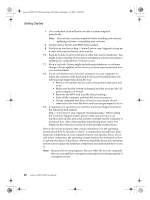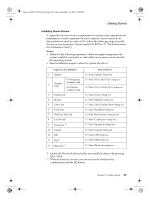Lenovo Y310 Y310 User's Guide - Page 32
Fn + Insert/NmLk, Fn + Delete/ScrLk, Fn + Pause/Break, Fn + up/down arrow key, Fn + right/left arrow
 |
View all Lenovo Y310 manuals
Add to My Manuals
Save this manual to your list of manuals |
Page 32 highlights
Lenovo 3000Y310 UG.book Page 24 Friday, September 14, 2007 4:24 PM Getting Started Fn + Insert/NmLk: Enable/disable the Numeric keypad. Fn + Delete/ScrLk: Enable/disable Scroll Lock. Fn + Pause/Break: Pause to view the system information during start-up. Fn + up/down arrow key: Increase/decrease display brightness. Fn + right/left arrow key: Increase/decrease computer volume. Volume and Mute Buttons You can adjust the sound level of the built-in speakers by using the following two buttons: • Mute button • Volume button If you mute the sound and then turn off your computer, the sound will remain muted when you turn on your computer again. To turn on the sound, press the Mute button. When you press the volume button, you can quickly and conveniently adjust the sound from your computer. Using the Touch Pad The touch pad consists of a pad a and two click buttons at the bottom of the keyboard. To move the pointer d on the screen, slide your fingertip over the pad in the direction in which you want the pointer to move. The functions of the left c and right b click buttons correspond to those of the left and right mouse buttons on a conventional mouse. d a c b The blue indicator is lit when the touch pad is activated, when the touch pad is disabled with Fn + F8, the indicator will be off. Note: To move the point, you can also attach and use a USB mouse through the USB connector. 24 Lenovo 3000 Y310 User Guide