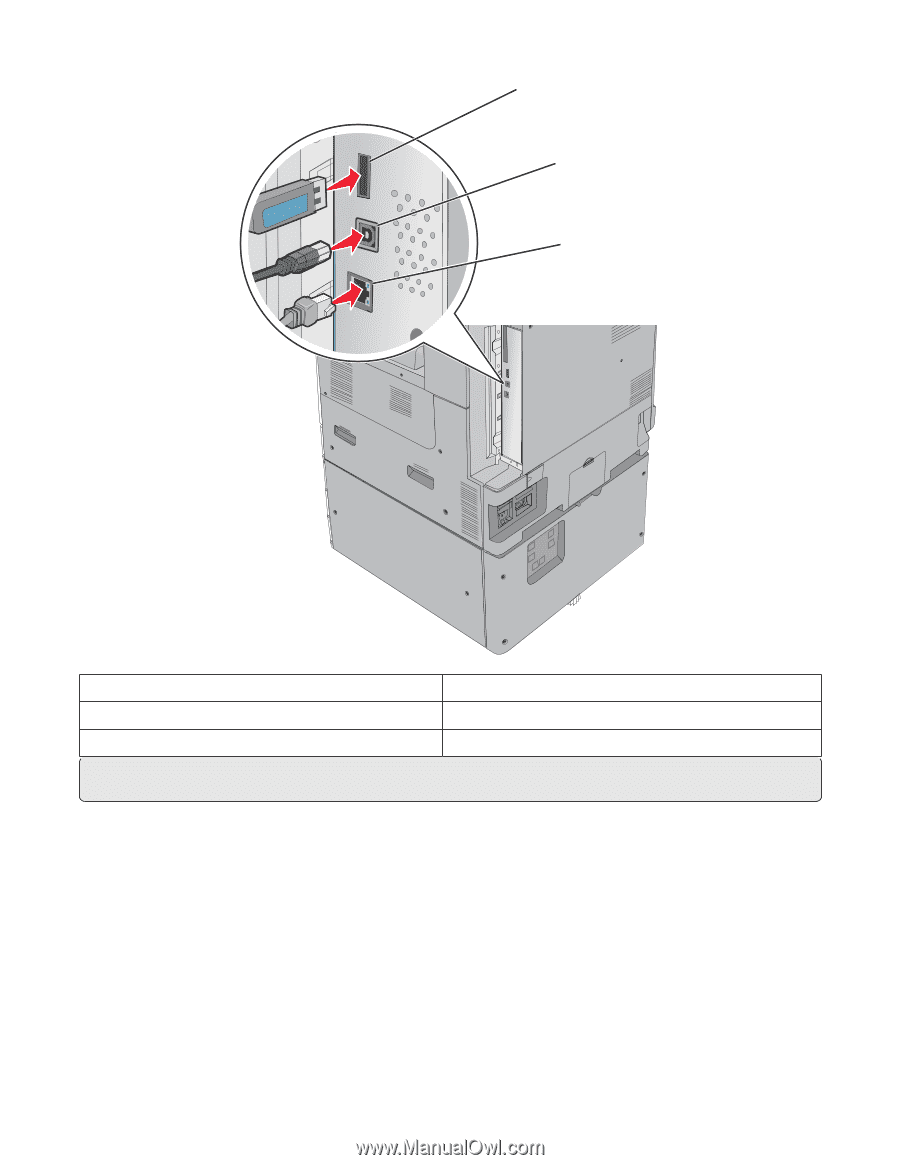| Section |
Page |
| Contents |
2 |
| Safety information |
6 |
| Learning about the printer |
8 |
| Thank you for choosing this printer! |
8 |
| Finding information about the printer |
8 |
| Selecting a location for the printer |
9 |
| Printer configurations |
11 |
| Using the printer control panel |
13 |
| Understanding the home screen |
14 |
| Understanding the home screen |
14 |
| Using the touch-screen buttons |
15 |
| Setting up and using the home screen applications |
18 |
| Customizing the home screen using the Embedded Web Server |
18 |
| Using the home screen applications |
18 |
| Configuring the home screen or idle screen |
19 |
| Changing the home screen background using the printer control panel |
19 |
| Changing the home screen background image using the Embedded Web Server |
20 |
| Changing the idle screen settings using the Embedded Web Server |
20 |
| Using Forms and Favorites |
20 |
| Changing the display icon and label |
20 |
| Adding bookmarks using the printer control panel |
21 |
| Adding bookmarks using the Embedded Web Server |
21 |
| Printing forms |
22 |
| Using Eco-Settings |
22 |
| Configuring Eco-Settings using the printer control panel |
22 |
| Configuring Eco-Settings using the Embedded Web Server |
23 |
| Using the Remote Operator Panel |
24 |
| Setting up the Remote Operator Panel |
24 |
| Remotely accessing the printer control panel using the Embedded Web Server |
25 |
| Exporting and importing a configuration using the Embedded Web Server |
25 |
| Additional printer setup |
27 |
| Turning on the printer |
27 |
| Installing internal options |
28 |
| Available internal options |
28 |
| Accessing the system board |
29 |
| Installing a memory card |
30 |
| Installing a flash memory or firmware card |
32 |
| Installing an Internal Solutions Port |
34 |
| Installing a printer hard disk |
37 |
| Removing a printer hard disk |
41 |
| Order of installation |
42 |
| Installing optional trays |
43 |
| Attaching cables |
45 |
| Verifying printer setup |
46 |
| Printing a menu settings page |
47 |
| Printing a network setup page |
47 |
| Setting up the printer software |
47 |
| Installing the printer software |
47 |
| Updating available options in the printer driver |
48 |
| Setting up wireless printing |
49 |
| Information you will need to set up the printer on a wireless network |
49 |
| Installing the printer on a wireless network (Windows) |
49 |
| Installing the printer on a wireless network (Macintosh) |
51 |
| Installing the printer on a wired network |
53 |
| Changing port settings after installing a new network Internal Solutions Port |
56 |
| Setting up serial printing |
57 |
| Minimizing your printer's environmental impact |
59 |
| Saving paper and toner |
59 |
| Using recycled paper |
59 |
| Conserving supplies |
59 |
| Saving energy |
60 |
| Using Eco-Mode |
60 |
| Reducing printer noise |
60 |
| Adjusting Sleep Mode |
61 |
| Using Hibernate Mode |
62 |
| Adjusting the brightness of the display |
62 |
| Recycling |
63 |
| Recycling Lexmark products |
63 |
| Recycling Lexmark packaging |
63 |
| Returning Lexmark cartridges for reuse or recycling |
63 |
| Loading paper and specialty media |
64 |
| Setting the paper size and type |
64 |
| Configuring Universal paper settings |
64 |
| Loading the standard or optional 520-sheet tray |
65 |
| Loading the optional 850- and 1,150-sheet trays |
68 |
| Loading the 2000-sheet high-capacity feeder |
70 |
| Loading the multipurpose feeder |
72 |
| Linking and unlinking trays |
75 |
| Linking trays |
75 |
| Unlinking trays |
75 |
| Linking exit bins |
76 |
| Creating a custom name for a paper type |
76 |
| Assigning a custom paper type name |
76 |
| Configuring a custom name |
76 |
| Paper and specialty media guide |
78 |
| Paper guidelines |
78 |
| Paper characteristics |
78 |
| Unacceptable paper |
79 |
| Selecting paper |
79 |
| Selecting preprinted forms and letterhead |
79 |
| Using recycled paper and other office papers |
80 |
| Storing paper |
81 |
| Supported paper sizes, types, and weights |
82 |
| Supported paper sizes |
82 |
| Supported paper types and weights |
84 |
| Supported finishing features |
86 |
| Printing |
89 |
| Printing a document |
89 |
| Printing a document |
89 |
| Printing in black and white |
89 |
| Adjusting toner darkness |
89 |
| Using Max Speed and Max Yield |
90 |
| Printing from a flash drive |
91 |
| Printing from a flash drive |
91 |
| Supported flash drives and file types |
92 |
| Printing specialty documents |
93 |
| Tips on using letterhead |
93 |
| Tips on using transparencies |
93 |
| Tips on using envelopes |
94 |
| Tips on using labels |
94 |
| Tips on using card stock |
95 |
| Printing confidential and other held jobs |
95 |
| Storing print jobs in the printer |
95 |
| Printing confidential and other held jobs |
96 |
| Printing information pages |
96 |
| Printing a font sample list |
96 |
| Printing a directory list |
97 |
| Canceling a print job |
97 |
| Canceling a print job from the printer control panel |
97 |
| Canceling a print job from the computer |
97 |
| Understanding printer menus |
99 |
| Menus list |
99 |
| Supplies menu |
100 |
| Paper menu |
102 |
| Default Source menu |
102 |
| Paper Size/Type menu |
102 |
| Configure MP menu |
105 |
| Substitute Size menu |
106 |
| Paper Texture menu |
106 |
| Paper Weight menu |
108 |
| Paper Loading menu |
109 |
| Custom Types menu |
111 |
| Custom Names menu |
111 |
| Custom Bin Names menu |
111 |
| Universal Setup menu |
111 |
| Bin Setup menu |
112 |
| Reports menu |
113 |
| Reports menu |
113 |
| Network/Ports menu |
114 |
| Active NIC menu |
114 |
| Standard Network or Network [x] menus |
114 |
| Network Reports menu |
116 |
| Network Card menu |
116 |
| TCP/IP menu |
117 |
| IPv6 menu |
118 |
| Wireless menu |
119 |
| AppleTalk menu |
120 |
| Standard USB menu |
120 |
| Parallel [x] menu |
122 |
| Serial [x] menu |
124 |
| SMTP Setup menu |
126 |
| Security menu |
127 |
| Miscellaneous Security Settings menu |
127 |
| Confidential Print menu |
128 |
| Disk Wiping menu |
128 |
| Security Audit Log menu |
129 |
| Set Date and Time menu |
130 |
| Settings menu |
131 |
| General Settings menu |
131 |
| Flash Drive menu |
138 |
| Setup menu |
140 |
| Job Accounting menu |
142 |
| Finishing menu |
143 |
| Quality menu |
146 |
| Utilities menu |
149 |
| XPS menu |
149 |
| PDF menu |
150 |
| PostScript menu |
150 |
| PCL Emul menu |
151 |
| HTML menu |
154 |
| Image menu |
155 |
| Booklet Adjustments menu |
155 |
| Help menu |
156 |
| Securing the hard disk and other installed memory |
158 |
| Statement of Volatility |
158 |
| Erasing volatile memory |
158 |
| Erasing non-volatile memory |
159 |
| Erasing printer hard disk memory using the Embedded Web Server |
159 |
| Configuring printer hard disk encryption using the Embedded Web Server |
160 |
| Maintaining the printer |
161 |
| Cleaning the exterior of the printer |
161 |
| Cleaning the printhead lenses |
161 |
| Storing supplies |
165 |
| Checking the status of supplies |
165 |
| Checking the status of supplies from the printer control panel |
165 |
| Checking the status of supplies from a network computer |
165 |
| Ordering supplies |
166 |
| Ordering toner cartridges |
166 |
| Ordering a photoconductor unit |
166 |
| Ordering a waste toner bottle |
167 |
| Ordering staple cartridges |
167 |
| Replacing Supplies |
167 |
| Replacing a toner cartridge |
167 |
| Replacing the waste toner bottle |
169 |
| Replacing a photoconductor unit |
174 |
| Moving the printer |
179 |
| Before moving the printer |
179 |
| Moving the printer to another location |
179 |
| Shipping the printer |
179 |
| Administrative support |
180 |
| Finding advanced networking and administrator information |
180 |
| Using the Embedded Web Server |
180 |
| Checking the virtual display |
180 |
| Checking the status of the printer |
180 |
| Setting up e-mail alerts |
181 |
| Viewing reports |
181 |
| Restoring factory default settings |
182 |
| Clearing jams |
183 |
| Avoiding jams |
183 |
| Understanding jam numbers and locations |
183 |
| 201–202 paper jams |
184 |
| 203 paper jam |
186 |
| 230 paper jam |
188 |
| 231 paper jam |
188 |
| 24x paper jam |
191 |
| 250 paper jam |
193 |
| 281 paper jam |
193 |
| 4yy.xx paper jams |
195 |
| 455 staple jam |
199 |
| Troubleshooting |
202 |
| Checking an unresponsive printer |
202 |
| Understanding printer messages |
202 |
| An error has occured with the Flash Drive. Please remove and re-insert the drive. |
202 |
| Change [paper source] to [custom type name] |
202 |
| Change [paper source] to [custom type name] load [orientation] |
202 |
| Change [paper source] to [custom string] |
203 |
| Change [paper source] to [custom string] load [orientation] |
203 |
| Change [paper source] to [paper size] |
203 |
| Change [paper source] to [paper size] load [orientation] |
203 |
| Change [paper source] to [paper size] [paper type] |
203 |
| Change [paper source] to [paper size] [paper type] load [orientation] |
204 |
| Check [src] orientation or guides |
204 |
| Close cover [x] |
204 |
| Close door [x] |
204 |
| Disk corrupted |
204 |
| Empty the hole punch box |
204 |
| Error reading USB drive. Remove USB. |
204 |
| Error reading USB hub. Remove hub. |
205 |
| Insert staple cartridge |
205 |
| Insert the hole punch box |
205 |
| Insert Tray [x] |
205 |
| Install bin [x] |
205 |
| Load [src] with [custom type name] |
205 |
| Load [src] with [custom string] |
206 |
| Load [src] with [size] |
206 |
| Load [src] with [type] [size] |
206 |
| Load Manual Feeder with [custom type name] |
206 |
| Load Manual Feeder with [custom string] |
206 |
| Load Manual Feeder with [paper size] |
207 |
| Load Manual Feeder with [paper type] [paper size] |
207 |
| Manual feeder expects [paper size]. Check [paper source] guides |
207 |
| Load staples |
207 |
| Remove paper from standard output bin |
207 |
| Remove paper from bin [x] |
207 |
| Remove paper from all bins |
208 |
| Remove paper from [linked bin set name] |
208 |
| Print quota exceeded. Print job canceled. |
208 |
| Print quota exceeded. Print job incomplete. |
208 |
| Restore held jobs? |
208 |
| Remove packaging material, [area name] |
208 |
| Some held jobs were not restored |
208 |
| Unsupported camera mode, unplug camera and change mode |
208 |
| Unsupported disk |
208 |
| 31.xx Missing or defective [color] cartridge |
209 |
| 32.xx [color] cartridge part number unsupported by device |
209 |
| 34 Incorrect paper size, check [paper source] |
209 |
| 34 Incorrect paper type, check [paper source] |
209 |
| 35 Insufficient memory to support Resource Save feature |
210 |
| 37 Insufficient memory, some held jobs will not be restored |
210 |
| 37 Insufficient memory, some Held Jobs were deleted |
210 |
| 37 Insufficient memory to collate job |
210 |
| 37 Insufficient memory for Flash Memory Defragment operation |
210 |
| 38 Memory full |
210 |
| 39 Complex page, some data may not have printed |
210 |
| 40 [color] invalid refill, change cartridge |
211 |
| 51 Defective flash detected |
211 |
| 52 Not enough free space in flash memory for resources |
211 |
| 53 Unformatted flash detected |
211 |
| 54 Serial option [x] error |
211 |
| 54 Standard network software error |
211 |
| 54 Network [x] software error |
212 |
| 55 Unsupported option in slot [x] |
212 |
| 56 Parallel port [x] disabled |
212 |
| 56 Serial port [x] disabled |
212 |
| 56 Standard USB port disabled |
212 |
| 56 Standard parallel port disabled |
212 |
| 56 USB port [x] disabled |
213 |
| 57 Configuration change, some held jobs were not restored |
213 |
| 58 Too many disks installed |
213 |
| 58 Too many flash options installed |
213 |
| 58 Too many trays attached |
213 |
| 59 Incompatible tray [x] |
214 |
| 61 Remove defective disk |
214 |
| 62 Disk full |
214 |
| 80 Scheduled maintenance [x] |
214 |
| 80 Replace paper pick rollers in [paper source], use parts and instructions in tray 1 compartment |
214 |
| 82.xx Replace waste toner bottle |
214 |
| 82.xx Waste toner bottle nearly full |
215 |
| 82.xx Waste toner bottle missing |
215 |
| 88.xx [color] cartridge low |
215 |
| 88.xx [Color] cartridge very low |
215 |
| 88 Replace [color] cartridge |
215 |
| 1565 Emulation error, load emulation option |
215 |
| Solving printing problems |
216 |
| Multiple-language PDF files do not print |
216 |
| Printer control panel display is blank or displays only diamonds |
216 |
| Error message about reading USB drive appears |
216 |
| Print jobs do not print |
216 |
| Confidential and other held jobs do not print |
217 |
| Print job takes longer than expected |
217 |
| Job prints from the wrong tray or on the wrong paper |
218 |
| Incorrect characters print |
218 |
| Tray linking does not work |
218 |
| Large jobs do not collate |
219 |
| Unexpected page breaks occur |
219 |
| Solving home screen applications problems |
219 |
| An application error has occurred |
219 |
| Forms and Favorites troubleshooting |
220 |
| Solving option problems |
221 |
| Option does not operate correctly or quits after it is installed |
221 |
| Paper tray problems |
222 |
| 2,000-sheet drawer problems |
222 |
| Memory card |
223 |
| Cannot detect flash memory card |
223 |
| Cannot detect printer hard disk |
223 |
| Internal Solutions Port does not operate correctly |
223 |
| Internal print server does not operate correctly |
223 |
| USB/parallel interface card does not operate correctly |
224 |
| Solving paper feed problems |
224 |
| Paper frequently jams |
224 |
| Paper jam message remains after jam is cleared |
225 |
| Jammed pages are not reprinted |
225 |
| Solving print quality problems |
225 |
| Printer is printing blank pages |
225 |
| Characters have jagged or uneven edges |
226 |
| Clipped images |
226 |
| Fine horizontal lines appear on color pages |
226 |
| Shadow images appear on prints |
227 |
| Gray background on prints |
227 |
| Incorrect margins |
228 |
| Light colored line, white line, or incorrectly colored line appears on prints |
228 |
| Paper curl |
229 |
| Print irregularities |
229 |
| Print is too dark |
230 |
| Print is too light |
231 |
| Repeating defects appear on a page |
232 |
| Skewed print |
232 |
| Solid color pages |
233 |
| Black or white streaks appear on transparencies or paper |
234 |
| Streaked horizontal lines appear on prints |
234 |
| Toner fog or background shading appears on the page |
235 |
| Toner rubs off |
236 |
| Transparency print quality is poor |
236 |
| Solving color quality problems |
237 |
| FAQ about color printing |
237 |
| Embedded Web Server does not open |
240 |
| Check the network connection |
240 |
| Check address entered into the Web browser |
240 |
| Temporarily disable Web proxy servers |
240 |
| Contacting customer support |
240 |
| Notices |
241 |
| Product information |
241 |
| Edition notice |
241 |
| UNITED STATES GOVERNMENT RIGHTS |
242 |
| Trademarks |
242 |
| Federal Communications Commission (FCC) compliance information statement |
243 |
| Modular component notice |
243 |
| Licensing notices |
243 |
| Noise emission levels |
243 |
| Waste from Electrical and Electronic Equipment (WEEE) directive |
244 |
| Static sensitivity notice |
244 |
| ENERGY STAR |
244 |
| Temperature information |
245 |
| Power consumption |
245 |
| Product power consumption |
245 |
| Power Saver |
245 |
| Off mode |
245 |
| Total energy usage |
246 |
| European Community (EC) directives conformity |
246 |
| Radio interference notice |
246 |
| Regulatory notices for wireless products |
246 |
| Exposure to radio frequency radiation |
246 |
| Industry Canada (Canada) |
247 |
| Notice to users in the European Union |
247 |
| Statement of Limited Warranty |
249 |
| LEXMARK SOFTWARE LIMITED WARRANTY AND LICENSE AGREEMENT |
251 |
| MICROSOFT CORPORATION NOTICES |
254 |
| ADOBE SYSTEMS INCORPORATED NOTICE |
254 |

 1
1 2
2 3
3 4
4 5
5 6
6 7
7 8
8 9
9 10
10 11
11 12
12 13
13 14
14 15
15 16
16 17
17 18
18 19
19 20
20 21
21 22
22 23
23 24
24 25
25 26
26 27
27 28
28 29
29 30
30 31
31 32
32 33
33 34
34 35
35 36
36 37
37 38
38 39
39 40
40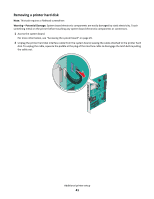 41
41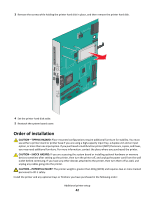 42
42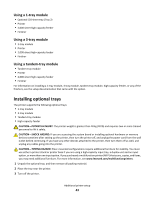 43
43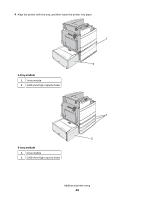 44
44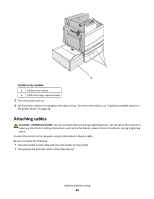 45
45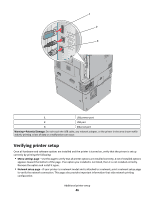 46
46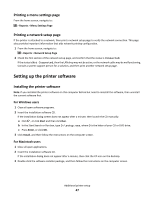 47
47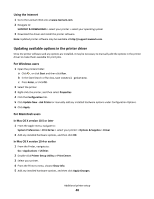 48
48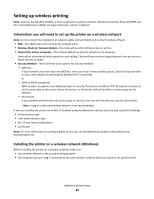 49
49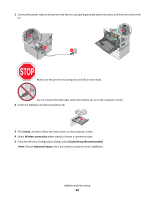 50
50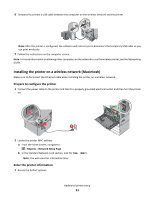 51
51 52
52 53
53 54
54 55
55 56
56 57
57 58
58 59
59 60
60 61
61 62
62 63
63 64
64 65
65 66
66 67
67 68
68 69
69 70
70 71
71 72
72 73
73 74
74 75
75 76
76 77
77 78
78 79
79 80
80 81
81 82
82 83
83 84
84 85
85 86
86 87
87 88
88 89
89 90
90 91
91 92
92 93
93 94
94 95
95 96
96 97
97 98
98 99
99 100
100 101
101 102
102 103
103 104
104 105
105 106
106 107
107 108
108 109
109 110
110 111
111 112
112 113
113 114
114 115
115 116
116 117
117 118
118 119
119 120
120 121
121 122
122 123
123 124
124 125
125 126
126 127
127 128
128 129
129 130
130 131
131 132
132 133
133 134
134 135
135 136
136 137
137 138
138 139
139 140
140 141
141 142
142 143
143 144
144 145
145 146
146 147
147 148
148 149
149 150
150 151
151 152
152 153
153 154
154 155
155 156
156 157
157 158
158 159
159 160
160 161
161 162
162 163
163 164
164 165
165 166
166 167
167 168
168 169
169 170
170 171
171 172
172 173
173 174
174 175
175 176
176 177
177 178
178 179
179 180
180 181
181 182
182 183
183 184
184 185
185 186
186 187
187 188
188 189
189 190
190 191
191 192
192 193
193 194
194 195
195 196
196 197
197 198
198 199
199 200
200 201
201 202
202 203
203 204
204 205
205 206
206 207
207 208
208 209
209 210
210 211
211 212
212 213
213 214
214 215
215 216
216 217
217 218
218 219
219 220
220 221
221 222
222 223
223 224
224 225
225 226
226 227
227 228
228 229
229 230
230 231
231 232
232 233
233 234
234 235
235 236
236 237
237 238
238 239
239 240
240 241
241 242
242 243
243 244
244 245
245 246
246 247
247 248
248 249
249 250
250 251
251 252
252 253
253 254
254 255
255 256
256 257
257 258
258 259
259 260
260 261
261 262
262 263
263 264
264