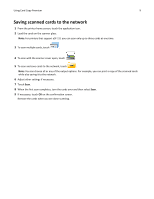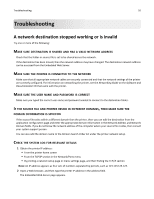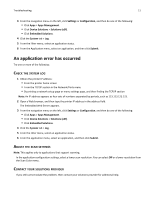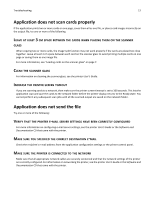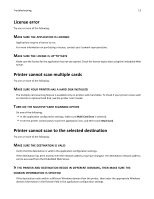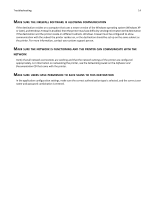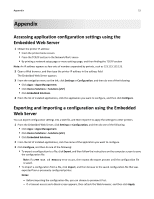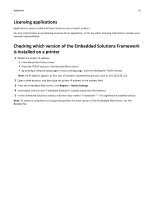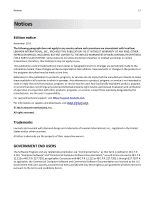Lexmark Apps Card Copy Premium Administrator's Guide - Page 13
License error, Printer cannot scan multiple cards, Printer cannot scan to the selected destination - for windows 7
 |
View all Lexmark Apps manuals
Add to My Manuals
Save this manual to your list of manuals |
Page 13 highlights
Troubleshooting 13 License error Try one or more of the following: MAKE SURE THE APPLICATION IS LICENSED Applications require a license to run. For more information on purchasing a license, contact your Lexmark representative. MAKE SURE THE LICENSE IS UP‑TO‑DATE Make sure the license for the application has not yet expired. Check the license expiry date using the Embedded Web Server. Printer cannot scan multiple cards Try one or more of the following: MAKE SURE YOUR PRINTER HAS A HARD DISK INSTALLED The multiple‑card scanning feature is available only on printers with hard disks. To check if your printer comes with an internal or optional hard disk, see the printer User's Guide. TURN ON THE MULTIPLE‑CARD SCANNING OPTION Do one of the following: • In the application configuration settings, make sure Multi Card Scan is selected. • From the printer control panel, touch the application icon, and then touch Multi Card. Printer cannot scan to the selected destination Try one or more of the following: MAKE SURE THE DESTINATION IS VALID Verify that the destination is valid in the application configuration settings. If the destination has been moved, then the network address may have changed. The destination network address can be accessed from the Embedded Web Server. IF THE PRINTER AND DESTINATION RESIDE IN DIFFERENT DOMAINS, THEN MAKE SURE THE DOMAIN INFORMATION IS SPECIFIED If the destination exists within a different Windows domain than the printer, then enter the appropriate Windows domain information in the Domain field in the application configuration settings.