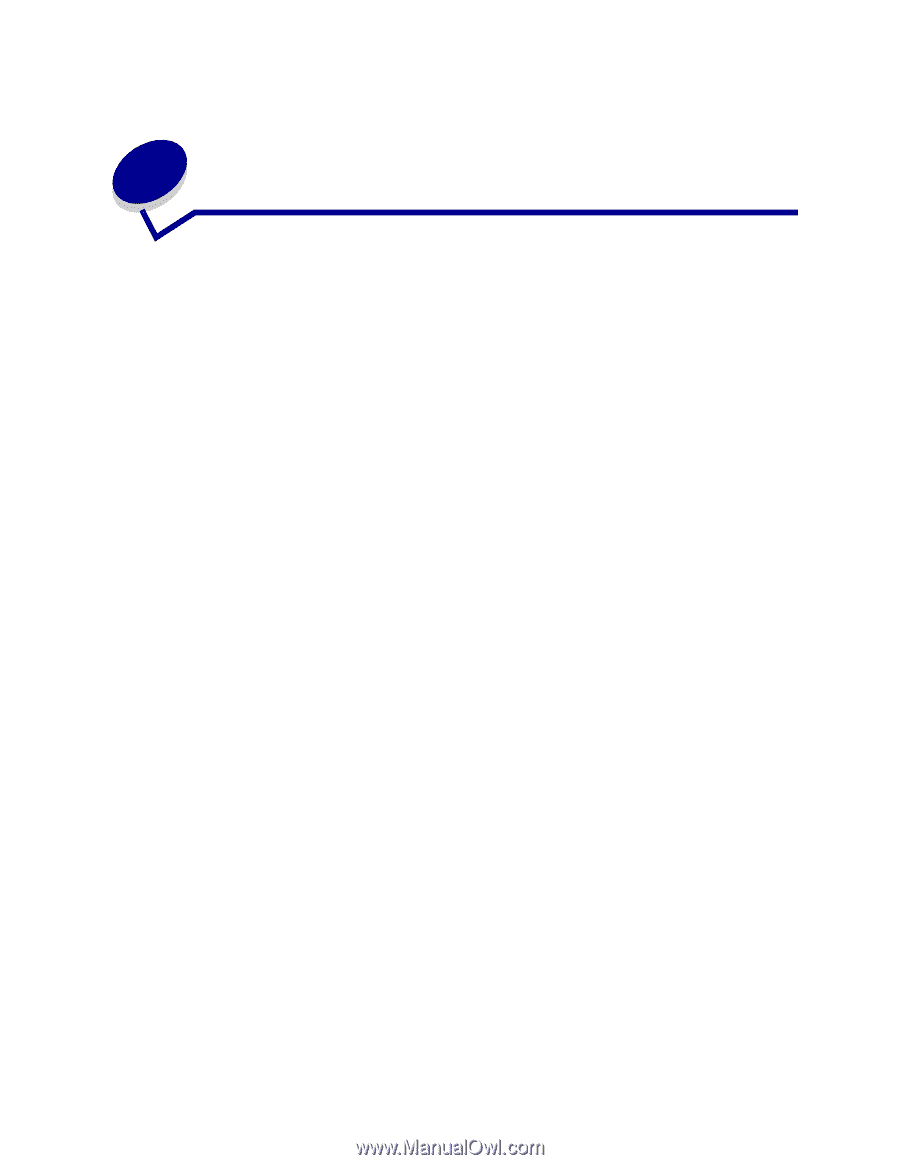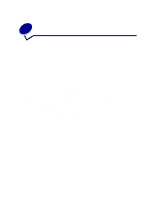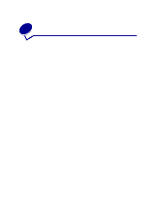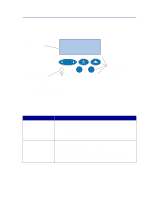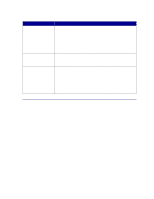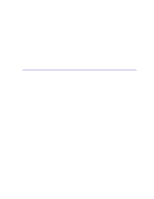Lexmark C720 User's Guide - Page 12
Using printer drivers - windows 7
 |
View all Lexmark C720 manuals
Add to My Manuals
Save this manual to your list of manuals |
Page 12 highlights
2 Using printer drivers Using the printer drivers supplied with your printer gives you the greatest control over the features and functions of your printer. These printer drivers are designed to work efficiently with your printer and provide you with the best possible print quality. Using and accessing these drivers from your computer is fast, easy, and convenient. Most Windows software packages let you modify common printer settings through the use of their print dialog box. To modify your printer settings this way, select File from the menu bar and then Print or Printer Settings. This opens a print or printer settings window that lets you modify some or all of the many printer settings. Note: Printer settings selected from a software application or driver override default settings selected from the operator panel. Many software printer dialog boxes have a printer Setup or printer Properties button. Select this button to access your printer driver window. Changing the printer settings through the software package or printer driver is the fastest and most convenient method for controlling your printer. Using the printer driver window lets you print a test page that describes your printer driver and port settings. You can also use it to control things such as user identification pages, paper size, and overlays. If you encounter an item on the printer driver window you are not sure about, use your online Help for the latest information about that feature. The method you use to access your printer driver window depends on your operating system, personal preferences, and how your operating system is configured. If you encounter a printer feature you cannot control from the printer driver or application software, use the printer operator panel or the remote operator panel available from MarkVision. Changing a printer setting from the operator panel or from MarkVision makes that setting the user default for all subsequent jobs sent to the printer. You can override these operator panel settings through the software application or printer driver. In most cases, settings you change from your software application or printer driver apply only to the job you are preparing to send to the printer. 12