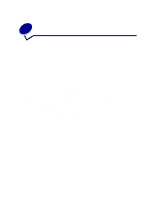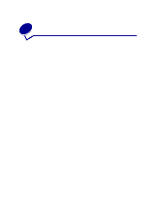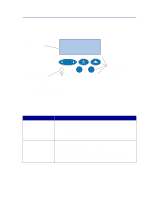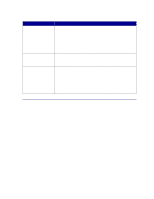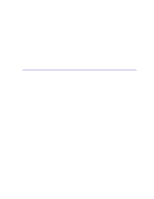Lexmark C720 User's Guide - Page 16
Locking the menus, Panel Menus
 |
View all Lexmark C720 manuals
Add to My Manuals
Save this manual to your list of manuals |
Page 16 highlights
5 Press Menu> or or or or

16
5
Press
Menu>
or
<Menu
to scroll through the list of values.
Note:
Press
Return
if you need to go back to previous menus or menu items without
changing the current setting.
6
When the value you want is on the second line of the display, press
Select
to make the value
the new user default setting.
An asterisk appears beside the value to indicate that it is now the user default setting. The new
setting shows for one second and then clears and shows the word
Saved
. The previous list of
menu items appears.
Note:
User default settings remain in effect until you save new settings or restore factory
defaults.
7
Press
Go
when you have finished changing menu settings.
Locking the menus
To lock menus so changes cannot be made to user default settings:
1
Turn the printer off.
2
Press and hold the
Go
and
Stop
buttons and turn the printer on.
3
Release both buttons when
Performing Self Test
or
Engine Warming
appears.
Configuration Menu
appears on the first line.
4
Press
Menu
> or <
Menu
, until
Panel Menus
appears on the second line.
5
Press
Select
.
6
Press
Menu
> or <
Menu
, until
Disable
appears on the second line.
7
Press
Select
.
CONFIG MENUS
appears on the first line and
Panel Menus
appears on the second line.
8
Press
Menu
> or <
Menu
, until
Exit Config Menu
appears on the second line.
9
Press
Select
.
To unlock the menus, repeat steps 1-9. However, select
Enable
when it appears on the second line,
instead of
Disable
.
If you want to disable the button sequence so users cannot easily lock or unlock the menus from the
printer operator panel, change the password variable of the PJL JOB command. Select any nonzero
value for the password variable to prevent the button sequence from unlocking (or locking) the menus.
Refer to the
Technical Reference
for more information about PJL commands.
Using the MarkVision remote operator panel
The MarkVision utility has a remote operator panel that shows an exact replica of the printer operator
panel on your computer screen. You can use the remote operator panel to check printer status and
change printer settings just as you would on the actual printer operator panel. If the printer is located