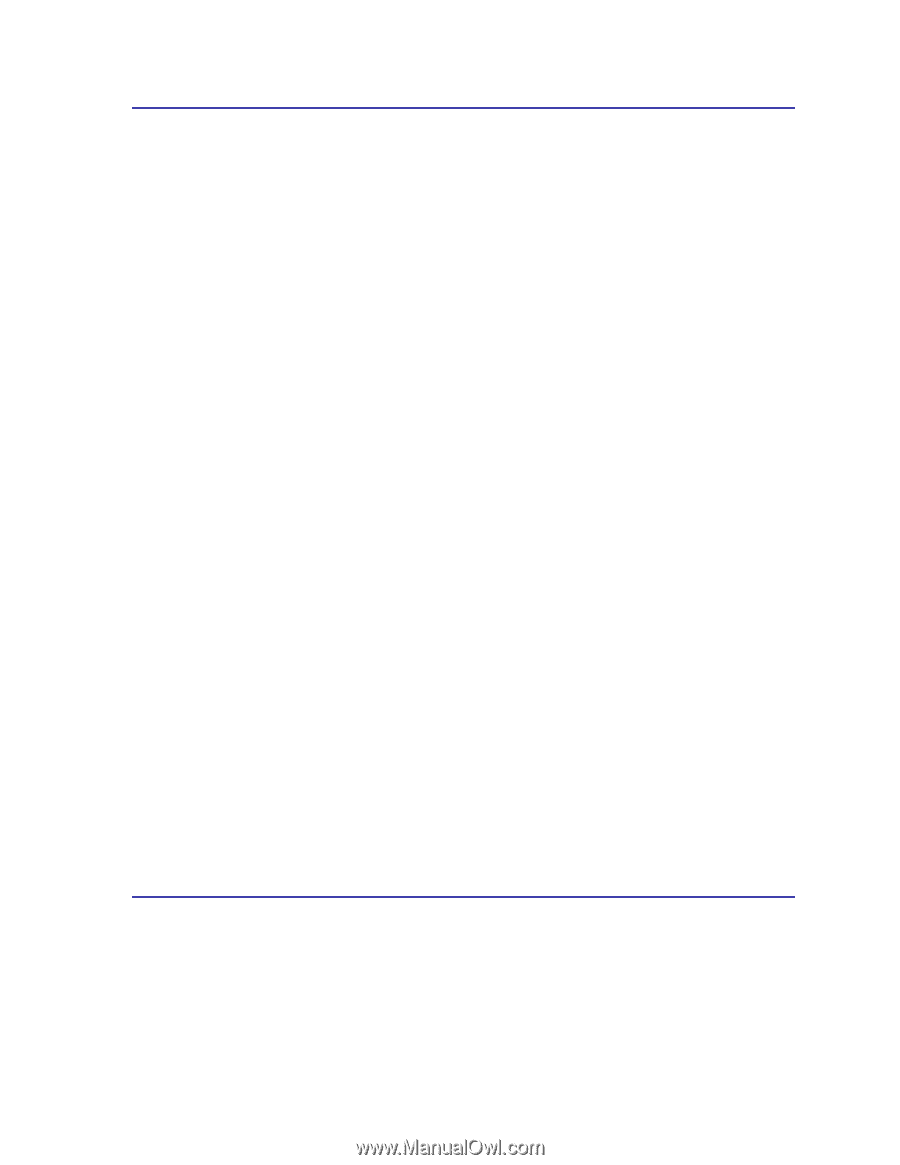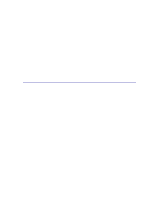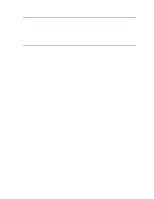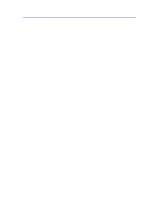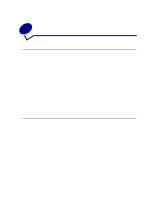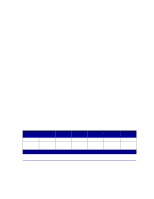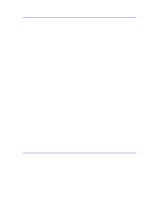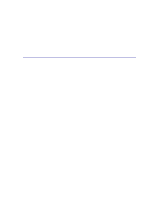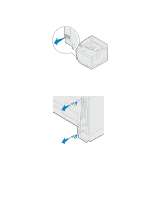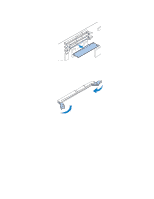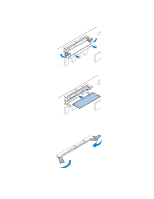Lexmark C720 User's Guide - Page 276
Hard disk, Managing resources downloaded to flash or disk, Job buffering, Collating jobs
 |
View all Lexmark C720 manuals
Add to My Manuals
Save this manual to your list of manuals |
Page 276 highlights
Hard disk If you have a large number of permanent resources you'd like to download to your printer, you may want to install an optional hard disk. The hard disk works much like flash memory, but has a larger storage capacity for downloaded resources. You can also use the hard disk for job buffering, collating large jobs, and gathering job statistics. For instructions on installing a hard disk, refer to the Setup Guide. Job buffering You can partition a portion of the hard disk for job buffering. In some cases, spooling jobs to a disk may decrease the time required for the printer to accept the print job data from the application. The job also remains stored on the disk until the entire job prints. Since disk memory acts as permanent storage, your jobs remain secure in the event of a power failure. You can enable or disable job buffering for each of the available printer ports (parallel, serial, fax, network, infrared, and LocalTalk) by doing the following: 1 Using the printer operator panel or MarkVision, select Job Buffer Size under the Setup Menu. 2 Set the percentage of the disk you want to use for job buffering. 3 Press Go to return the printer to Ready status. Collating jobs If you are collating a large job and printer memory is not sufficient, the printer automatically uses storage area available on an installed hard disk to finish collating the job. See Collation for more information. Storing job statistics You can also use an installed hard disk to gather statistics about a specified number of the most recent print jobs. The statistics include whether the job printed with or without errors, the time required to print the job, the size (in bytes) of the job, the requested paper size and paper type, the color settings used, the total number of printed pages, and the number of copies requested. See Job Accounting for more information about setting up your printer to gather job statistics and printing the accumulated data. Or, if you're using the MarkVision utility, refer to the MarkVision online Help or the MarkVision documentation on the drivers CD. Managing resources downloaded to flash or disk Use the MarkVision utility to manage the resources you store on flash memory or hard disk. MarkVision offers tools for; • Setting the download target, formatting the storage devices • Downloading resources 276