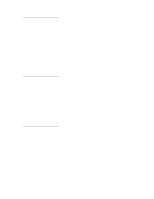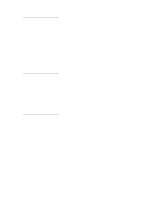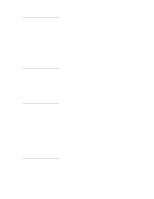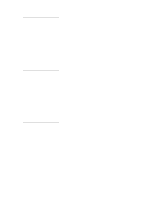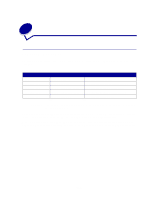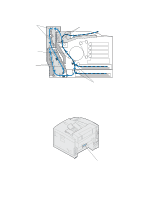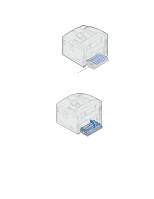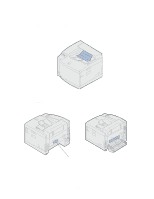Lexmark C720 User's Guide - Page 174
Clearing paper jams, Paper jam messages
 |
View all Lexmark C720 manuals
Add to My Manuals
Save this manual to your list of manuals |
Page 174 highlights
26 Clearing paper jams Paper jam messages The following table lists the paper jam messages. The message number indicates where the paper jam occurred. Paper jam messages Message 201 Paper Jam 202 Paper Jam 230 Paper Jam 231 Paper Jam 24x Paper Jam To locate the jam... For details see... Open the rear door 201 Paper jam (rear door) Open the top door 202 Paper jam (fuser and output rollers) Open the duplex unit top door 230 Paper jam (duplex unit top door) Open the duplex unit lower door 231 Paper jam (duplex unit lower door) Open the paper tray 24x Paper jam (trays 1 or 2) CAUTION: The inside of the printer may be hot. Allow the printer to cool before touching any internal components. By carefully selecting print media and loading it properly, you should avoid most paper jams. For more information on proper paper handling and avoiding paper jams, see Paper handling. When a jam does occur, the Paper Jam message appears and indicates the location of the jammed paper. You must clear the paper from this area, but you must also clear all paper from the entire paper 174