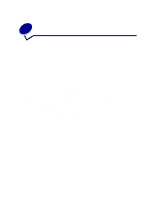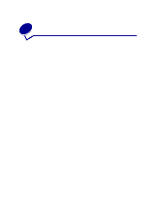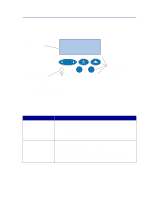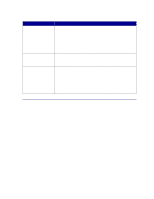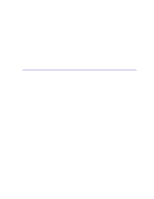Lexmark C720 User's Guide - Page 15
Changing menu settings, Waiting, Not Ready - printer driver
 |
View all Lexmark C720 manuals
Add to My Manuals
Save this manual to your list of manuals |
Page 15 highlights
Operator panel buttons Button Select 3 Return 4 Stop 6 Function Press Select to: • Select the menu shown on the second line of the display and view the available menu items. • Select the menu item shown on the second line of the display and view the available value or current user default setting for that menu item. • Save the value displayed on the second line of the display as the new user default setting. • Clear certain messages from the display. • Enter a number 3 as part of a PIN for confidential or print and hold printing. Press Return to: • Back up to the previous level of the menu structure without selecting a new menu item or value. • Enter a number 4 as part of a PIN for confidential or print and hold printing. Press Stop when: • The printer displays the Busy or Waiting message to temporarily stop all activity. The message Not Ready then displays until you press Go to continue printer activity. • Entering a number 6 as part of a PIN for confidential or print and hold printing. For example, if you need to load paper in a tray while a job is printing, press Stop and wait for the printer motors to idle before removing the tray. Reinsert the loaded tray, and then press Go. Changing menu settings Note: Remember, settings you choose from your software application or printer driver override the user default settings you set on the operator panel. To change the user default settings through the operator panel menus: 1 Press and release Menu> or or