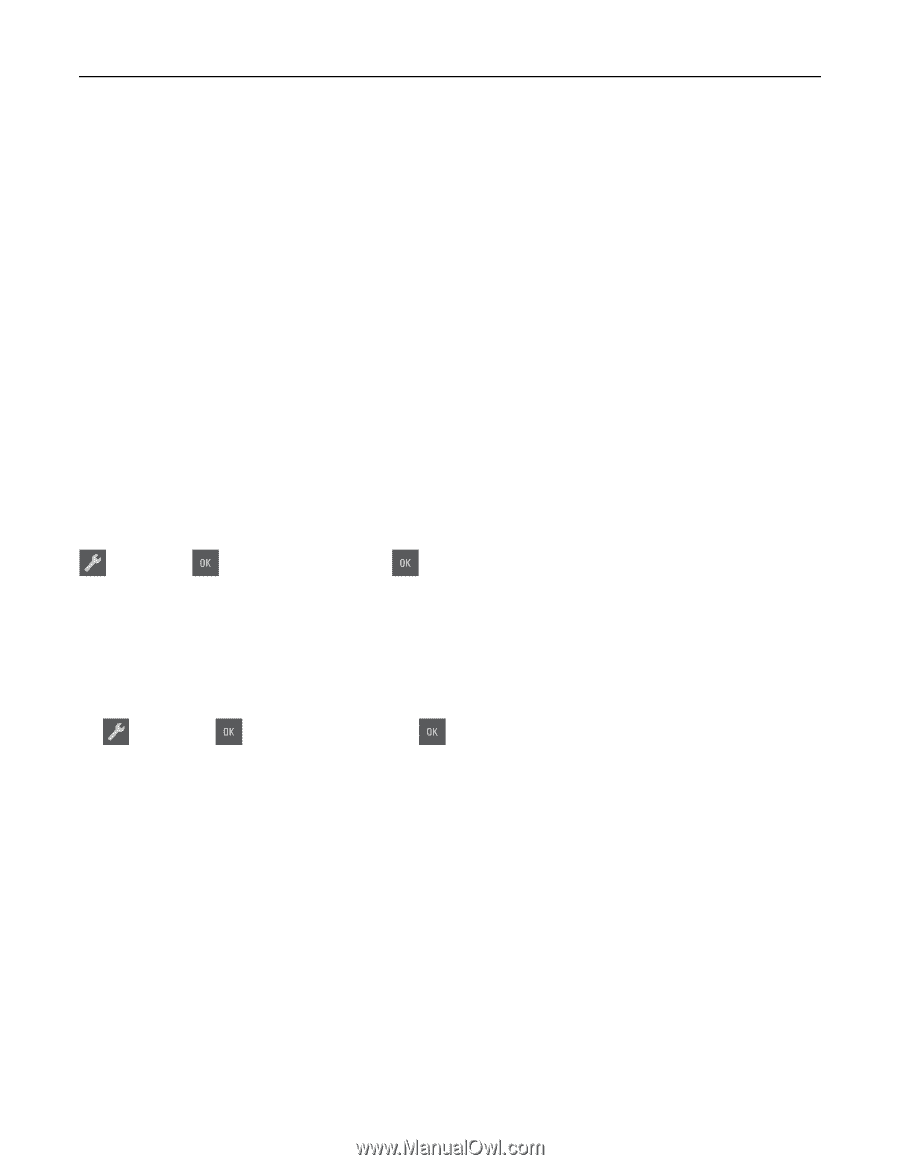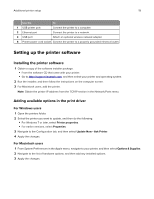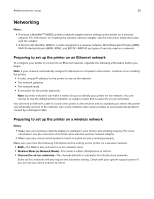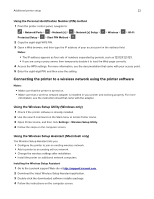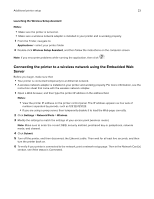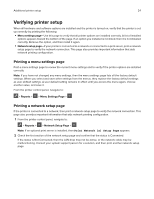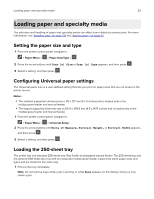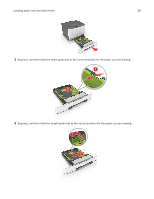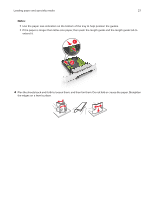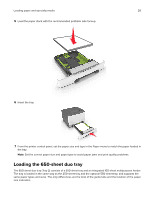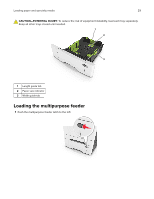Lexmark CS317 User Guide - Page 24
Verifying printer setup, Printing a menu settings Printing a network setup
 |
View all Lexmark CS317 manuals
Add to My Manuals
Save this manual to your list of manuals |
Page 24 highlights
Additional printer setup 24 Verifying printer setup When all hardware and software options are installed and the printer is turned on, verify that the printer is set up correctly by printing the following: • Menu settings page-Use this page to verify that all printer options are installed correctly. A list of installed options appears toward the bottom of the page. If an option you installed is not listed, then it is not installed correctly. Remove the option, and then install it again. • Network setup page-If your printer is connected to a network or connected to a print server, print a network setup page to verify the network connection. This page also provides important information that aids network printing configuration. Printing a menu settings page Print a menu settings page to review the current menu settings and to verify if the printer options are installed correctly. Note: If you have not changed any menu settings, then the menu settings page lists all the factory default settings. When you select and save other settings from the menus, they replace the factory default settings as user default settings. A user default setting remains in effect until you access the menu again, choose another value, and save it. From the printer control panel, navigate to: > Reports > > Menu Settings Page > Printing a network setup page If the printer is connected to a network, then print a network setup page to verify the network connection. This page also provides important information that aids network printing configuration. 1 From the printer control panel, navigate to: > Reports > > Network Setup Page > Note: If an optional print server is installed, then Print Network [x] Setup Page appears. 2 Check the first section of the network setup page and confirm that the status is Connected. If the status is Not Connected, then the LAN drop may not be active, or the network cable may be malfunctioning. Consult your system support person for a solution, and then print another network setup page.