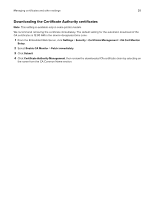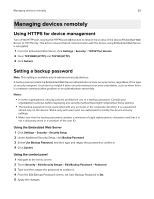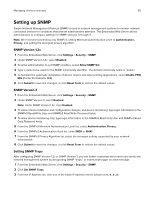Lexmark MS517 Embedded Web Server--Security: Administrator s Guide - Page 32
E-mail server setup, Managing the security audit log, From the Use SSL/TLS list, select
 |
View all Lexmark MS517 manuals
Add to My Manuals
Save this manual to your list of manuals |
Page 32 highlights
Managing devices remotely 32 • % full alert level (1-99%)-Sets how full the log must be before an alert is triggered. • E‑mail log exported alert-Indicates when the log file is exported. • E‑mail log settings changed alert-Indicates when the log settings are changed. • Log line endings-Sets how the log file terminates the end of each line. Select a line ending option from the drop‑down menu. • Digitally sign exports-Adds a digital signature to each exported log file. Note: To use e-mail alerts, click Submit to save the changes, and then click Setup E-mail Server to configure SMTP settings. 10 Click Submit to save the changes, or Reset Form to restore the default settings. E-mail server setup To use the e‑mail notification of logged events, set up the e‑mail server. 1 From the Security Audit Log main screen, click Setup E-mail Server. 2 Under SMTP Setup, type the IP address or host name of the Primary SMTP Gateway the device uses for sending e-mail. 3 Enter the Primary SMTP Gateway Port number of the destination server. The default value is 25. 4 If you are using a secondary or backup SMTP server, then type the IP address/host name and SMTP port for that server. 5 For SMTP Timeout, enter the number of seconds (5-30) the device waits for a response from the SMTP server before timing out. The default value is 30 seconds. 6 To receive responses to messages sent from the printer (in case of failed or bounced messages), type the reply address. 7 From the Use SSL/TLS list, select Disabled, Negotiate, or Required to specify whether e-mail is to be sent using an encrypted link. 8 If your SMTP server requires user credentials, then select an authentication method from the SMTP Server Authentication list. The default setting is "No authentication required." 9 From the Device‑Initiated E‑mail list, select None for no authentication, or Use Device SMTP Credentials if authentication is required. 10 From the User‑Initiated E‑mail list, select None for no authentication, or Use Device SMTP Credentials if authentication is required. 11 If the device must provide credentials in order to send e-mail, then enter the information appropriate for your network under Device Credentials. 12 Click Submit to save the changes, or Reset Form to restore the default settings. Managing the security audit log • To view or save a text file of the current syslog, click Export Log. • To delete the current syslog, click Delete Log.