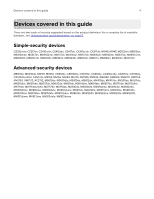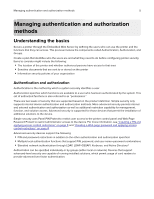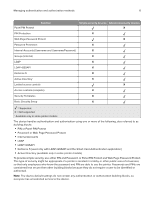Lexmark MS517 Embedded Web Server--Security: Administrator s Guide - Page 9
Creating a PIN and applying access control restrictions, Limiting access using Basic Security Setup
 |
View all Lexmark MS517 manuals
Add to My Manuals
Save this manual to your list of manuals |
Page 9 highlights
Managing authentication and authorization methods 9 Creating a PIN and applying access control restrictions For simple‑security devices, control panel access control is limited to creating a PIN and applying access restrictions through the Panel PIN Protect security control. Typically, personal identification numbers (PINs) are used to control access to a device or specific device menus. PINs can also be required when retrieving a held print, copy, or fax job. Note: This feature is available only in simple‑security devices. 1 From the Embedded Web Server, click Settings > Security > Panel PIN Protect. 2 Under "Basic Security Setup: Create User PIN," enter a PIN in the appropriate field, and then reenter the PIN to confirm it. 3 Under "Basic Security Setup: Create Admin PIN," enter a PIN in the appropriate field, and then reenter the PIN to confirm it. Note: Functions or settings protected by a user PIN can be accessed using any administrator PIN. 4 Click Modify, and then for each function to protect, select one of the following security template settings: • Admin Password Protected • Admin and User Password Protected • No Security • Disable Note: This setting is available only in some functions. 5 Click Submit. Limiting access using Basic Security Setup Use Basic Security Setup to limit access to the Embedded Web Server settings and the configuration menus on the printer control panel. This selection allows the definition of simple internal device security authentication methods. Notes: • This feature is available only in advanced‑security printer models as a simple‑security access restriction method. • The device default settings do not contain any authentication or authorization building blocks, so everyone has unrestricted access to the Embedded Web Server. Applying Basic Security Setup 1 From the Embedded Web Server, click Settings > Security > Security Setup. 2 Under Basic Security Setup, from the Authentication Type menu, select one of the following: • PIN-Enter a PIN number. Each PIN must be 4-16 digits in length. • Password-Type the password. Each password must have a unique name containing up to 128 UTF‑8 characters. • User ID and Password-Type a unique user ID, and then type the password. Each password must have a unique name containing up to 128 UTF‑8 characters.