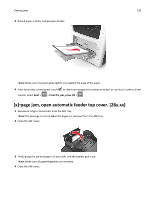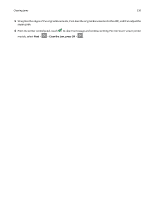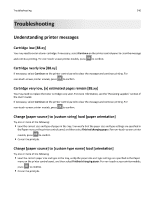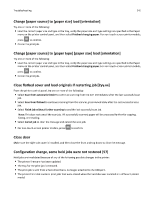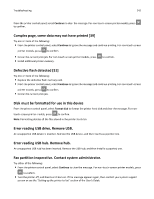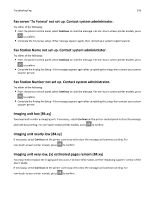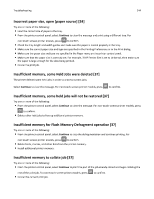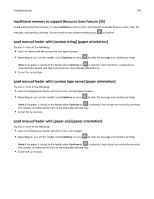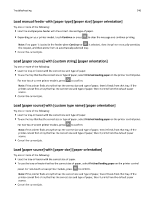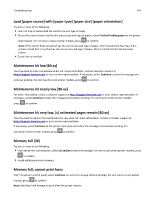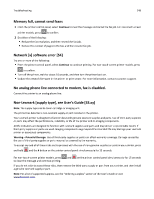Lexmark MX410 User's Guide - Page 243
Lexmark MX410 Manual
 |
View all Lexmark MX410 manuals
Add to My Manuals
Save this manual to your list of manuals |
Page 243 highlights
Troubleshooting 243 Fax server 'To Format' not set up. Contact system administrator. Try either of the following: • From the printer control panel, select Continue to clear the message. For non‑touch‑screen printer models, press to confirm. • Complete the Fax Server setup. If the message appears again, then contact your system support person. Fax Station Name not set up. Contact system administrator. Try either of the following: • From the printer control panel, select Continue to clear the message. For non‑touch‑screen printer models, press to confirm. • Complete the Analog Fax Setup. If the message appears again after completing the setup, then contact your system support person. Fax Station Number not set up. Contact system administrator. Try either of the following: • From the printer control panel, select Continue to clear the message. For non‑touch‑screen printer models, press to confirm. • Complete the Analog Fax Setup. If the message appears again after completing the setup, then contact your system support person. Imaging unit low [84.xy] You may need to order an imaging unit. If necessary, select Continue on the printer control panel to clear the message and continue printing. For non‑touch‑screen printer models, press to confirm. Imaging unit nearly low [84.xy] If necessary, select Continue on the printer control panel to clear the message and continue printing. For non‑touch‑screen printer models, press to confirm. Imaging unit very low, [x] estimated pages remain [84.xy] You may need to replace the imaging unit very soon. For more information, see the "Replacing supplies" section of the User's Guide. If necessary, select Continue on the printer control panel to clear the message and continue printing. For non‑touch‑screen printer models, press to confirm.