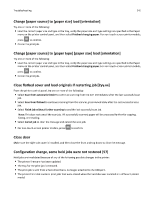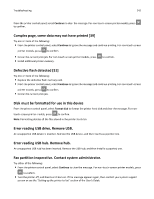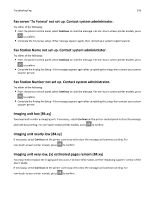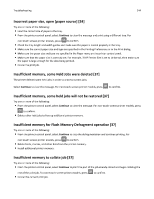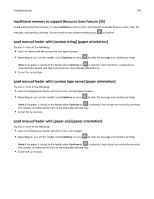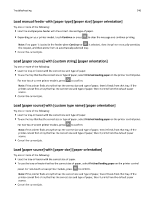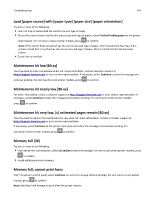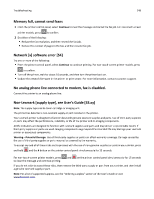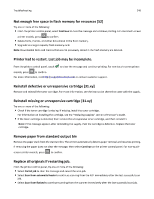Lexmark MX510 User's Guide - Page 246
Lexmark MX510 Manual
 |
View all Lexmark MX510 manuals
Add to My Manuals
Save this manual to your list of manuals |
Page 246 highlights
Troubleshooting 246 Load manual feeder with [paper type] [paper size] [paper orientation] Try one or more of the following: • Load the multipurpose feeder with the correct size and type of paper. • Depending on your printer model, touch Continue or press to clear the message and continue printing. is selected, then the printer manually overrides Note: If no paper is loaded in the feeder when Continue or the request, and then prints from an automatically selected tray. • Cancel the current job. Load [paper source] with [custom string] [paper orientation] Try one or more of the following: • Load the tray or feeder with the correct size and type of paper. • To use the tray that has the correct size or type of paper, select Finished loading paper on the printer control panel. For non‑touch‑screen printer models, press to confirm. Note: If the printer finds a tray that has the correct size and type of paper, then it feeds from that tray. If the printer cannot find a tray that has the correct size and type of paper, then it prints from the default paper source. • Cancel the current job. Load [paper source] with [custom type name] [paper orientation] Try one or more of the following: • Load the tray or feeder with the correct size and type of paper. • To use the tray that has the correct size or type of paper, select Finished loading paper on the printer control panel. For non‑touch‑screen printer models, press to confirm. Note: If the printer finds a tray that has the correct size and type of paper, then it feeds from that tray. If the printer cannot find a tray that has the correct size and type of paper, then it prints from the default paper source. • Cancel the current job. Load [paper source] with [paper size] [paper orientation] Try one or more of the following: • Load the tray or feeder with the correct size of paper. • To use the tray or feeder that has the correct size of paper, select Finished loading paper on the printer control panel. For non‑touch‑screen printer models, press to confirm. Note: If the printer finds a tray that has the correct size and type of paper, then it feeds from that tray. If the printer cannot find a tray that has the correct size and type of paper, then it prints from the default paper source. • Cancel the current job.