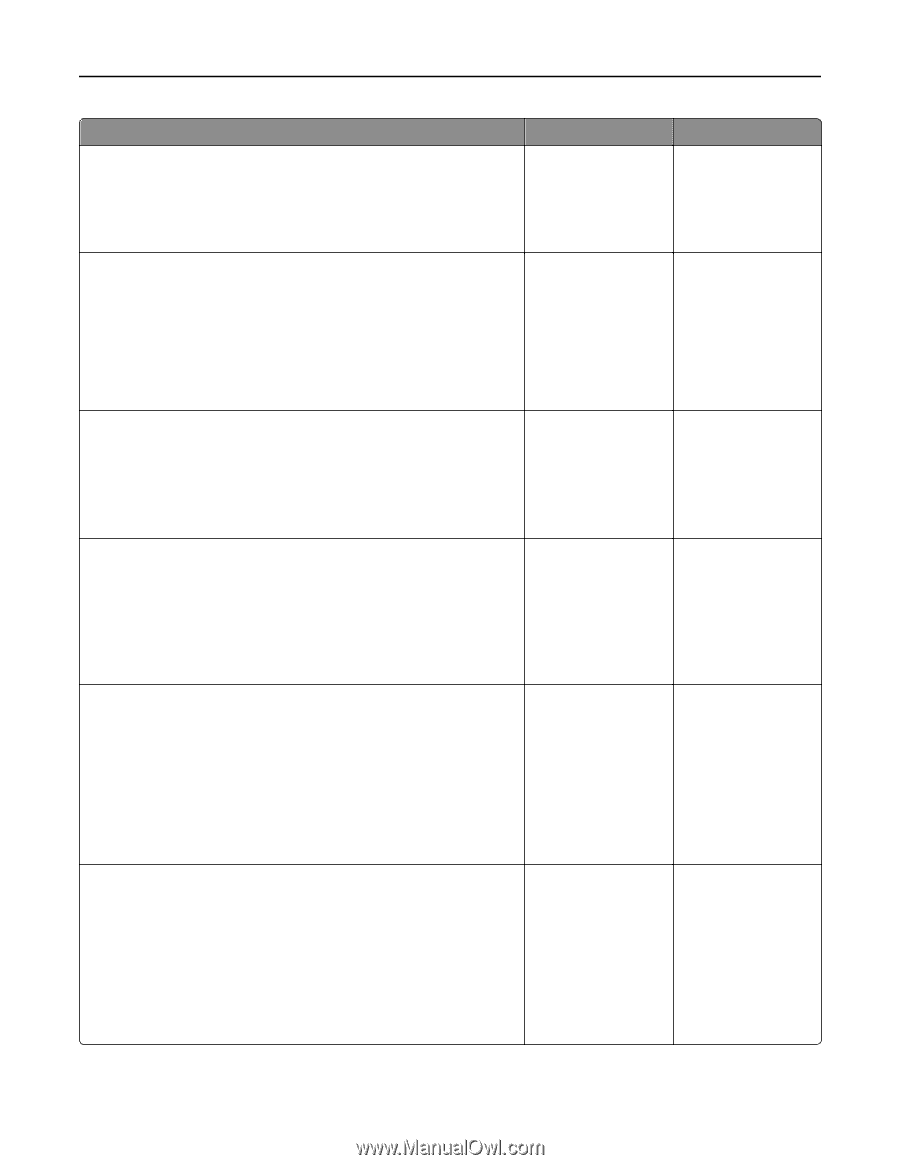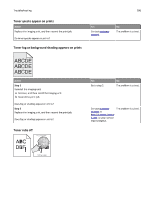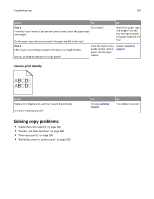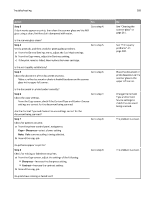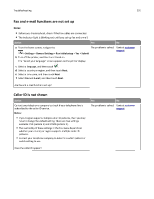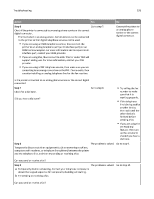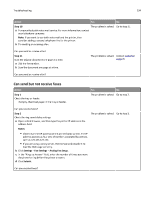Lexmark MX510 User's Guide - Page 289
Lexmark MX510 Manual
 |
View all Lexmark MX510 manuals
Add to My Manuals
Save this manual to your list of manuals |
Page 289 highlights
Troubleshooting 289 Action Step 3 If dark marks appear on prints, then clean the scanner glass and the ADF glass using a clean, lint-free cloth dampened with water. Is the scanner glass clean? Step 4 Send a print job, and then check for print quality problems. Yes Go to step 4. No See "Cleaning the scanner glass" on page 214. Go to step 5. a From the General Settings menu, adjust the Eco‑Mode settings. b From the Copy menu, adjust the Darkness setting. c If the print remains faded, then replace the toner cartridge. Is the print quality satisfactory? Step 5 Check the placement of the document or photo. Make sure the document or photo is loaded facedown on the scanner glass in the upper left corner. Is the document or photo loaded correctly? Step 6 Check the copy settings. From the Copy screen, check if the Content Type and Content Source settings are correct for the document being scanned. Are the Content Type and Content Source settings correct for the document being scanned? Step 7 Check for patterns on print. a From the printer control panel, navigate to: Copy > Sharpness > select a lower setting Note: Make sure no scaling is being selected. Go to step 8. Go to step 7. Go to step 6. See "Print quality problems" on page 269. Place the document or photo facedown on the scanner glass in the upper left corner. Change the Content Type and Content Source settings to match the document being scanned. The problem is solved. b Resend the copy job. Do patterns appear on prints? Step 8 Check for missing or faded text on prints. a From the Copy screen, adjust the settings of the following: Go to step 9. The problem is solved. • Sharpness-Increase the sharpness setting. • Contrast-Increase the contrast setting. b Resend the copy job. Do prints have missing or faded text?