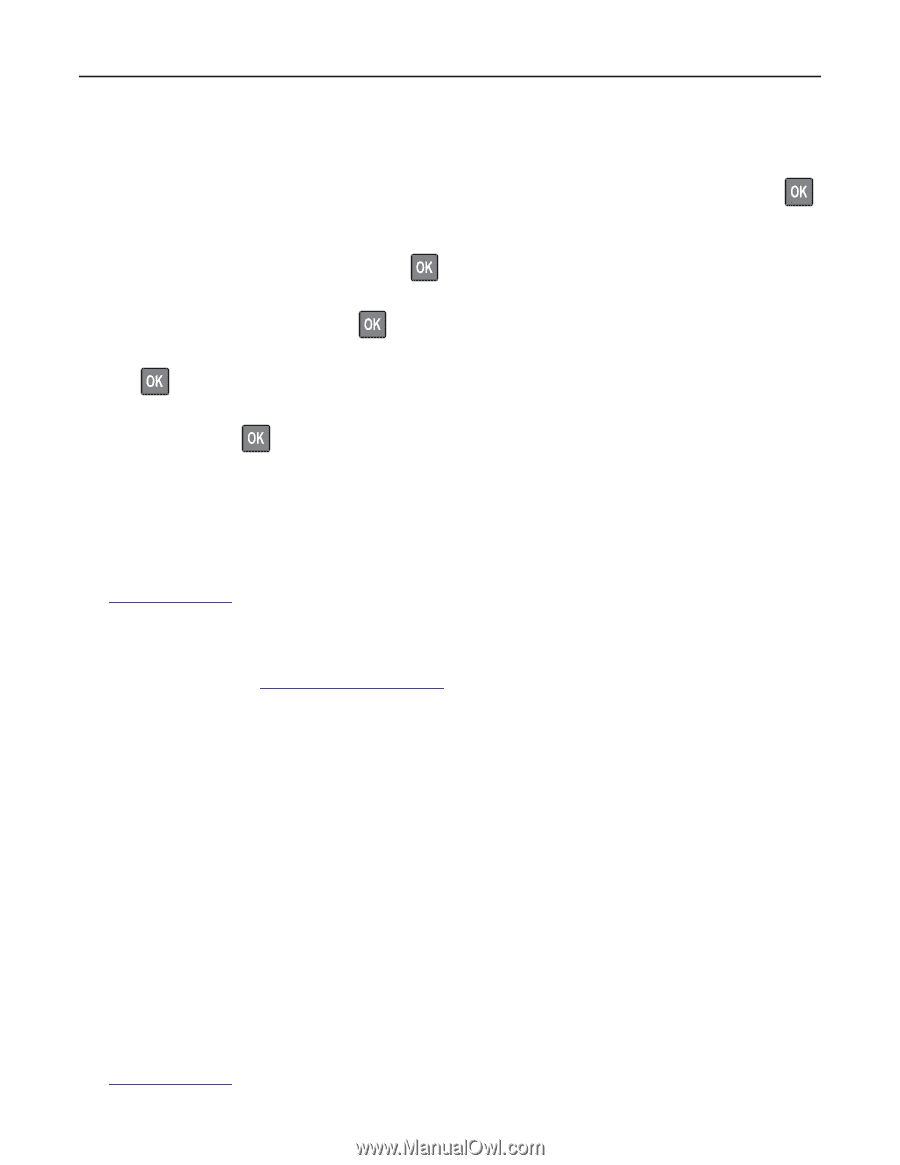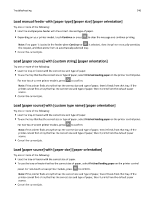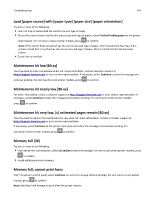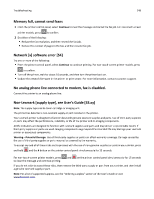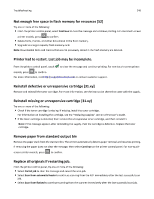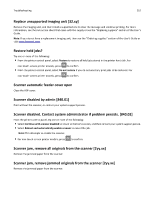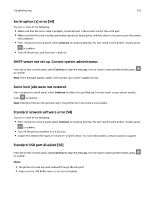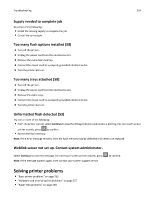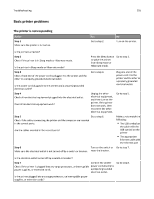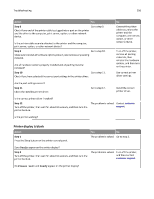Lexmark MX510 User's Guide - Page 251
Lexmark MX510 Manual
 |
View all Lexmark MX510 manuals
Add to My Manuals
Save this manual to your list of manuals |
Page 251 highlights
Troubleshooting 251 Replace jammed originals if restarting job. From the printer control panel, try one or more of the following: • Select Cancel job to clear the message and cancel the scan job. For non‑touch‑screen printer models, press to confirm. • Select Scan from automatic feeder to continue scanning from the ADF immediately after the last successful scan job. For non‑touch‑screen printer models, press non‑touch‑screen printer models, press press to confirm. to confirm. • Select Scan from flatbed to continue scanning from the scanner immediately after the last successful scan job. For to confirm. • Select Finish job without further scanning to end the last successful scan job. For non‑touch‑screen printer models, • Select Restart job to restart the scan job with the same settings from the previous scan job. For non‑touch‑screen printer models, press to confirm. Replace imaging unit, 0 estimated pages remain [84.xy] Replace the imaging unit to clear the message and continue printing. For more information, see the instruction sheet that came with the supply or see the "Replacing supplies" section of the User's Guide. Note: If you do not have a replacement imaging unit, then see the "Ordering supplies" section of the User's Guide or visit www.lexmark.com. Replace maintenance kit, 0 estimated pages remain [80.xy] Contact customer support at http://support.lexmark.com or your service representative, and then report the message. The printer is scheduled for maintenance. Reinstall missing or unresponsive imaging unit [31.xy] Try one or more of the following: • Check if the imaging unit is missing. If missing, install the imaging unit. For information on installing the imaging unit, see the "Replacing supplies" section of the User's Guide. • If the imaging unit is installed, then remove the unresponsive imaging unit, and then reinstall it. Note: If the message appears after reinstalling the supply, then the imaging unit is defective. Replace the imaging unit. Replace unsupported cartridge [32.xy] Remove the toner cartridge, and then install a supported one to clear the message and continue printing. For more information, see the instruction sheet that came with the supply or see the "Replacing supplies" section of the User's Guide. Note: If you do not have a replacement cartridge, then see the "Ordering supplies" section of the User's Guide or visit www.lexmark.com.