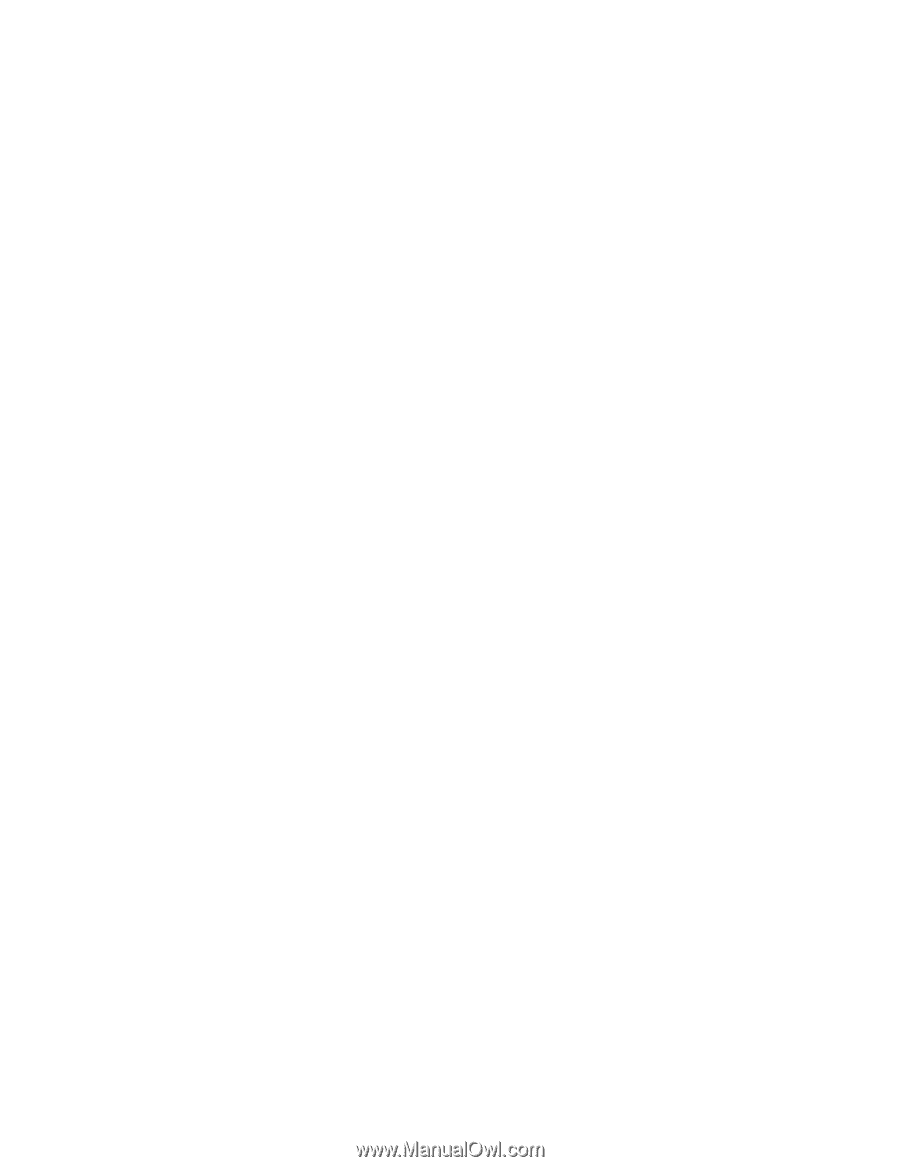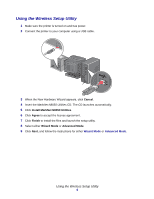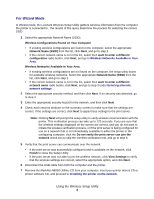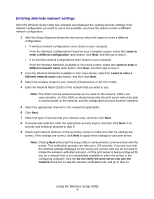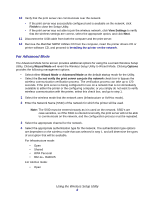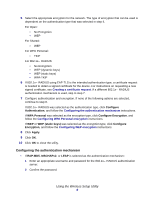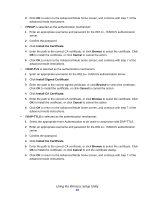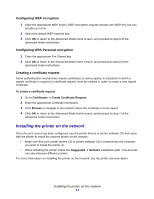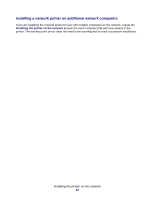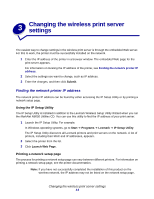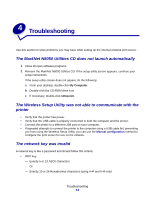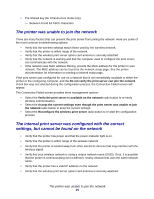Lexmark Network Printer Device N8050 User Guide - Page 14
Install CA Certificate, Browse, Cancel, EAP-TLS, or click
 |
View all Lexmark Network Printer Device manuals
Add to My Manuals
Save this manual to your list of manuals |
Page 14 highlights
3 Click OK to return to the Advanced Mode home screen, and continue with step 7 of the advanced mode instructions. • If PEAP is selected as the authentication mechanism: 1 Enter an appropriate username and password for the 802.1x-RADIUS authentication server. 2 Confirm the password. 3 Click Install CA Certificate. 4 Enter the path to the correct CA certificate, or click Browse to select the certificate. Click OK to install the certificate, or click Cancel to cancel the action. 5 Click OK to return to the Advanced Mode home screen, and continue with step 7 of the advanced mode instructions. • If EAP-TLS is selected as the authentication mechanism: 1 Enter an appropriate username for the 802.1x-RADIUS authentication server. 2 Click Install Signed Certificate. 3 Enter the path to the correct signed certificate, or click Browse to select the certificate. Click OK to install the certificate, or click Cancel to cancel the action. 4 Click Install CA Certificate. 5 Enter the path to the correct CA certificate, or click Browse to select the certificate. Click OK to install the certificate, or click Cancel to cancel the action. 6 Click OK to return to the Advanced Mode home screen, and continue with step 7 of the advanced mode instructions. • If EAP-TTLS is selected as the authentication mechanism: 1 Select the appropriate Inner Authentication to be used in conjunction with EAP-TTLS. 2 Enter an appropriate username and password for the 802.1x-RADIUS authentication server. 3 Confirm the password. 4 Click Install CA Certificate. 5 Enter the path to the correct CA certificate, or click Browse to select the certificate. Click OK to install the certificate, or click Cancel to exit the certificate dialog. 6 Click OK to return to the Advanced Mode home screen, and continue with step 7 of the advanced mode instructions. Using the Wireless Setup Utility 10