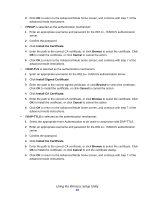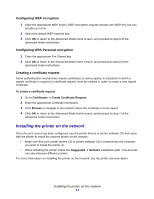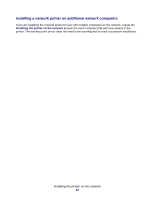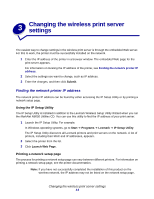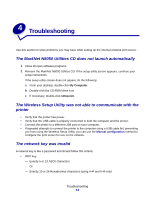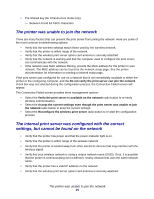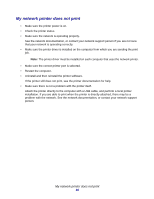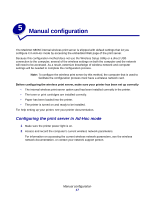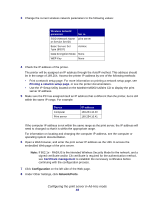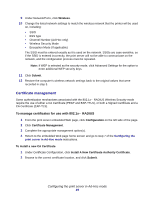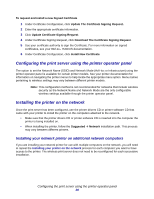Lexmark Network Printer Device N8050 User Guide - Page 19
The printer was unable to join the network - manager
 |
View all Lexmark Network Printer Device manuals
Add to My Manuals
Save this manual to your list of manuals |
Page 19 highlights
• Pre-Shared key (for infrastructure mode only) - Between 8 and 63 ASCII characters The printer was unable to join the network There are many factors that can prevent the print server from joining the network. Here are some of the most common troubleshooting options: • Verify that the wireless settings match those used by the wireless network. • Verify that the printer is within range of the network. • Verify that the wireless print server option card antenna is securely attached. • Verify that the network is working and that the computer used to configure the print server can communicate with the network. • If the network uses MAC address filtering, provide the MAC address for the printer to your network. The MAC address can be found on the network setup page. See the printer documentation for information on printing a network setup page. If the print server was configured for use on a network that is not immediately available to either the printer or the configuring computer, and the Do not verify the print server can join the network check box was not selected during the configuration process, the Connection Failed screen will appear. The Connection Failed screen provides three management options: • Select the Verify the print server is available on the network radio button to re-verify wireless communication. • Select the Accept the current settings even though the print server was unable to join the network radio button to keep the current settings. • Select the Reconfigure the wireless print server radio button to re-start the configuration process. The internal print server was configured with the correct settings, but cannot be found on the network • Verify that the printer has power and that the power indicator light is on. • Verify that the printer is within range of the wireless network. • Verify that the printer is located away from other electronic devices that may interfere with the wireless signal. • Verify that your wireless network is using a unique network name (SSID). If not, it is possible that the printer is communicating over a different, nearby network that uses the same network name. • Verify that the printer has a valid IP address on the network. • Verify that the wireless print server option card antenna is securely attached. The printer was unable to join the network 15