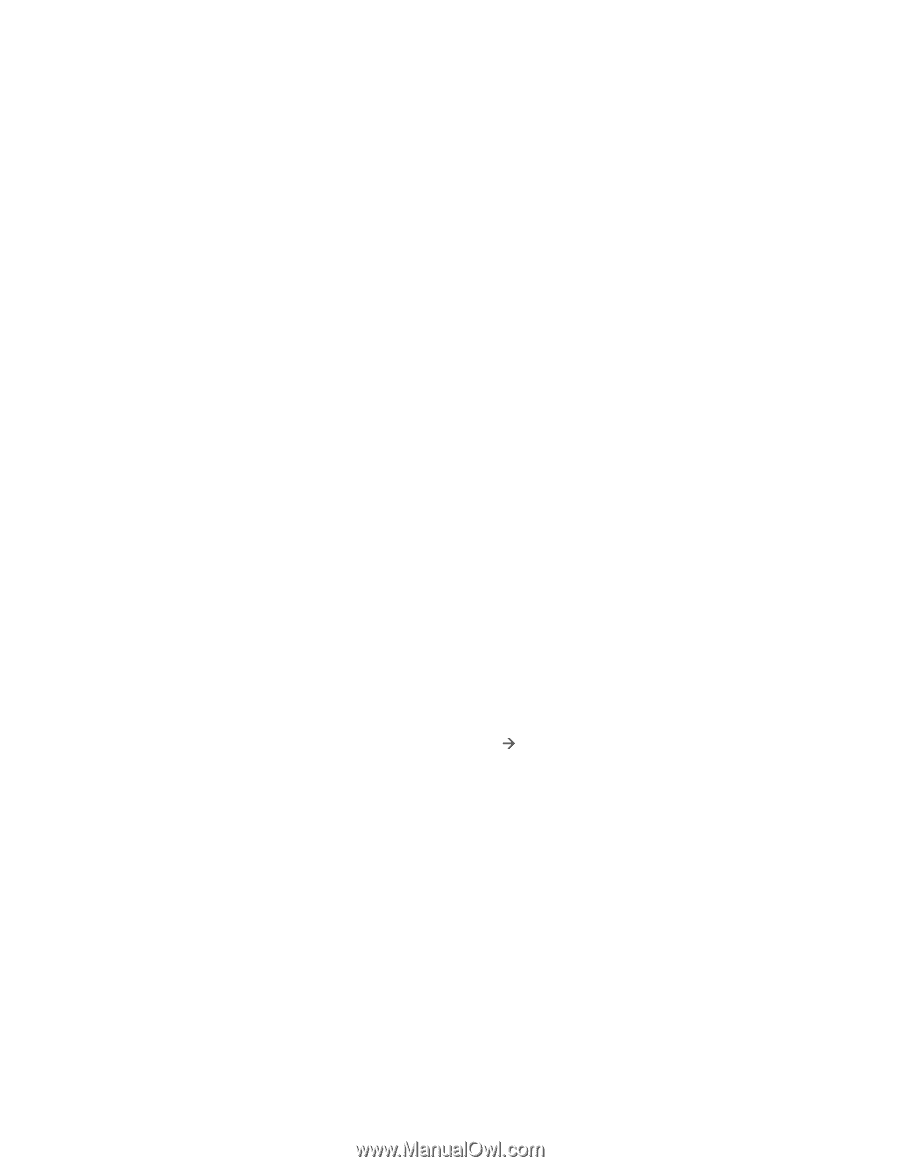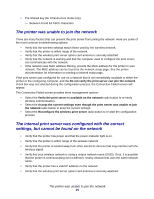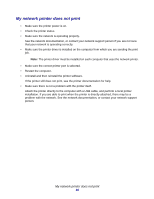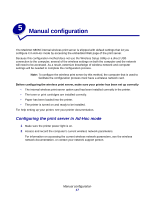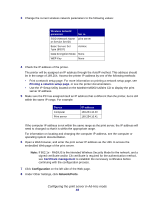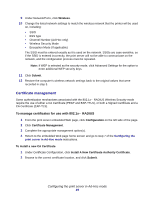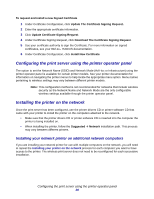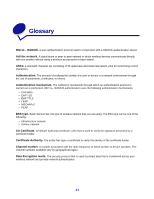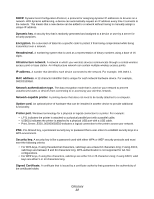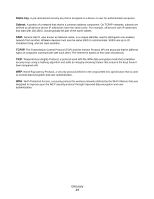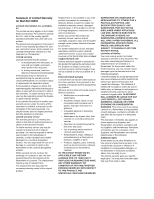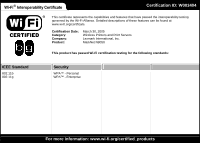Lexmark Network Printer Device N8050 User Guide - Page 24
Configuring the print server using the printer operator panel, Installing the printer on the network
 |
View all Lexmark Network Printer Device manuals
Add to My Manuals
Save this manual to your list of manuals |
Page 24 highlights
To request and install a new Signed Certificate 1 Under Certificate Configuration, click Update The Certificate Signing Request. 2 Enter the appropriate certificate information. 3 Click Update Certificate Signing Request. 4 Under Certificate Signing Request, click Download The Certificate Signing Request. 5 Use your certificate authority to sign the Certificate. For more information on signed certificates, see your 802.1x-RADIUS documentation. 6 Under Certificate Configuration, click Install New Certificate. Configuring the print server using the printer operator panel The option to set the Network Name (SSID) and Network Mode (Ad-Hoc or Infrastructure) using the printer operator panel is available for certain printer models. See your printer documentation for information on navigating the printer menus to help locate the appropriate menu option. Menu names pertaining to wireless settings may vary between different printer models. Note: This configuration method is not recommended for networks that include wireless security as the Network Name and Network Mode are the only configurable wireless settings available through the printer operator panel. Installing the printer on the network Once the print server has been configured, use the printer drivers CD or printer software CD that came with your printer to install the printer on the computers attached to the network. • Make sure that the printer drivers CD or printer software CD is inserted into the computer the printer is being installed on. • When installing the printer, follow the Suggested Æ Network installation path. This process may vary between different printers. Installing your network printer on additional network computers If you are installing your network printer for use with multiple computers on the network, you will need to repeat the Installing your printer on the network process for each computer you want to have access to the printer. The wireless print server does not need to be reconfigured for each successive installation. Configuring the print server using the printer operator panel 20