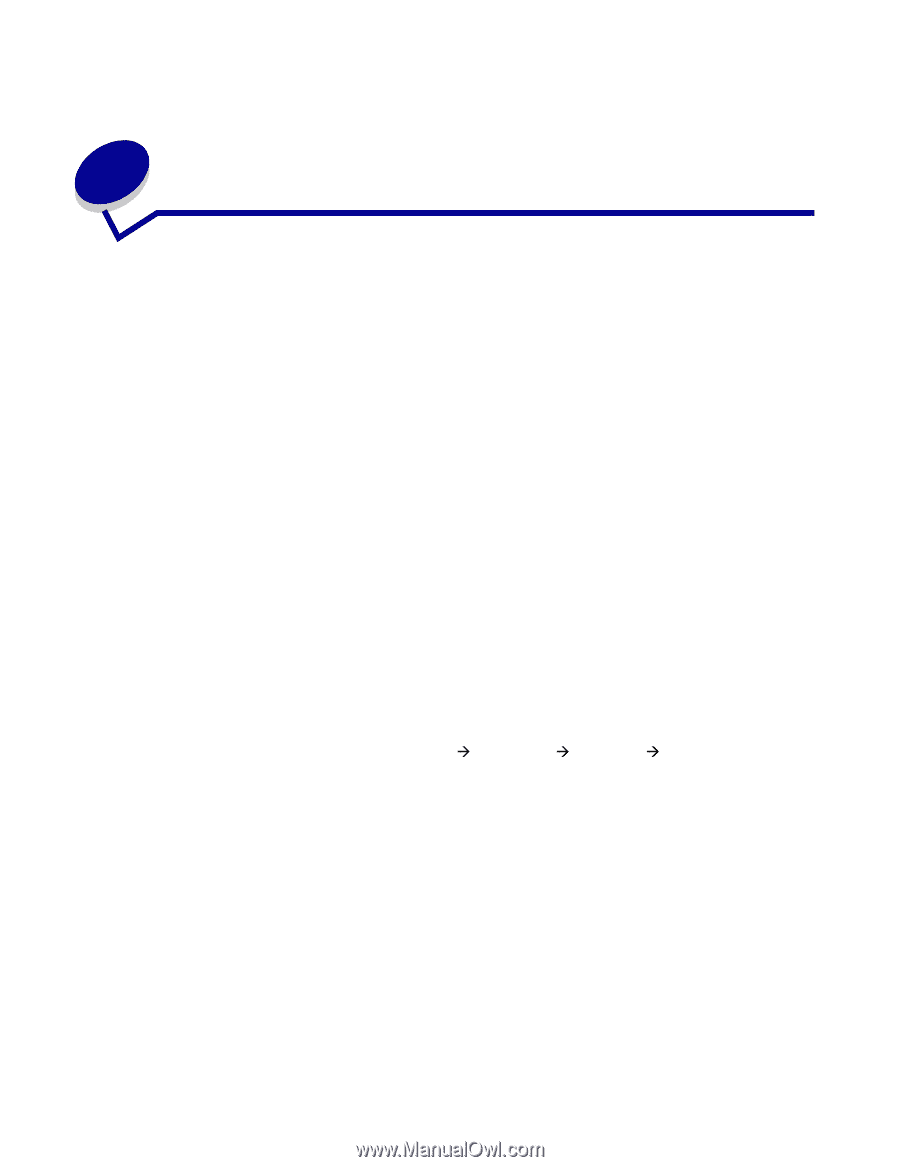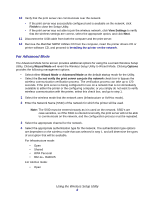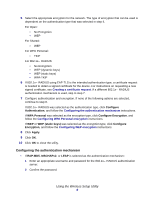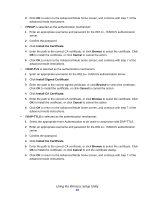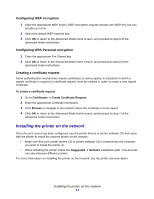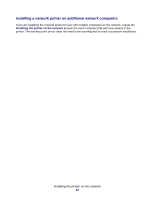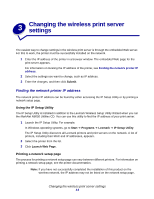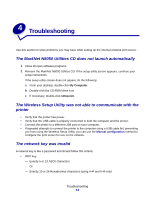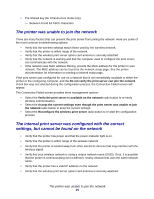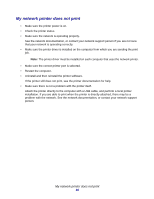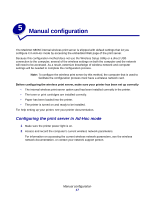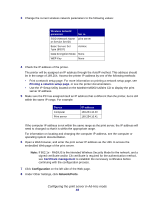Lexmark Network Printer Device N8050 User Guide - Page 17
Changing the wireless print server settings, Finding the network printer IP address
 |
View all Lexmark Network Printer Device manuals
Add to My Manuals
Save this manual to your list of manuals |
Page 17 highlights
3 Changing the wireless print server settings The easiest way to change settings in the wireless print server is through the embedded Web server. For this to work, the printer must be successfully installed on the network. 1 Enter the IP address of the printer in a browser window. The embedded Web page for the print server appears. For information on locating the IP address of the printer, see Finding the network printer IP address. 2 Select the settings you want to change, such as IP address. 3 Enter the changes, and then click Submit. Finding the network printer IP address The network printer IP address can be found by either accessing the IP Setup Utility or by printing a network setup page. Using the IP Setup Utility The IP Setup Utility is installed in addition to the Lexmark Wireless Setup Utility Wizard when you run the MarkNet N8050 Utilities CD. You can use this utility to find the IP address of your print server. 1 Launch the IP Setup Utility. For example: In Windows operating systems, go to Start Æ Programs Æ Lexmark Æ IP Setup Utility. The IP Setup Utility discovers all Lexmark printers and print servers on the network. A list of printers, including their MAC and IP addresses, appears. 2 Select the printer from the list. 3 Click Launch Web Page. Printing a network setup page The process for printing a network setup page can vary between different printers. For information on printing a network setup page, see the printer documentation. Note: If you have not successfully completed the installation of this product on the wireless network, the IP address may not be listed on the network setup page. Changing the wireless print server settings 13