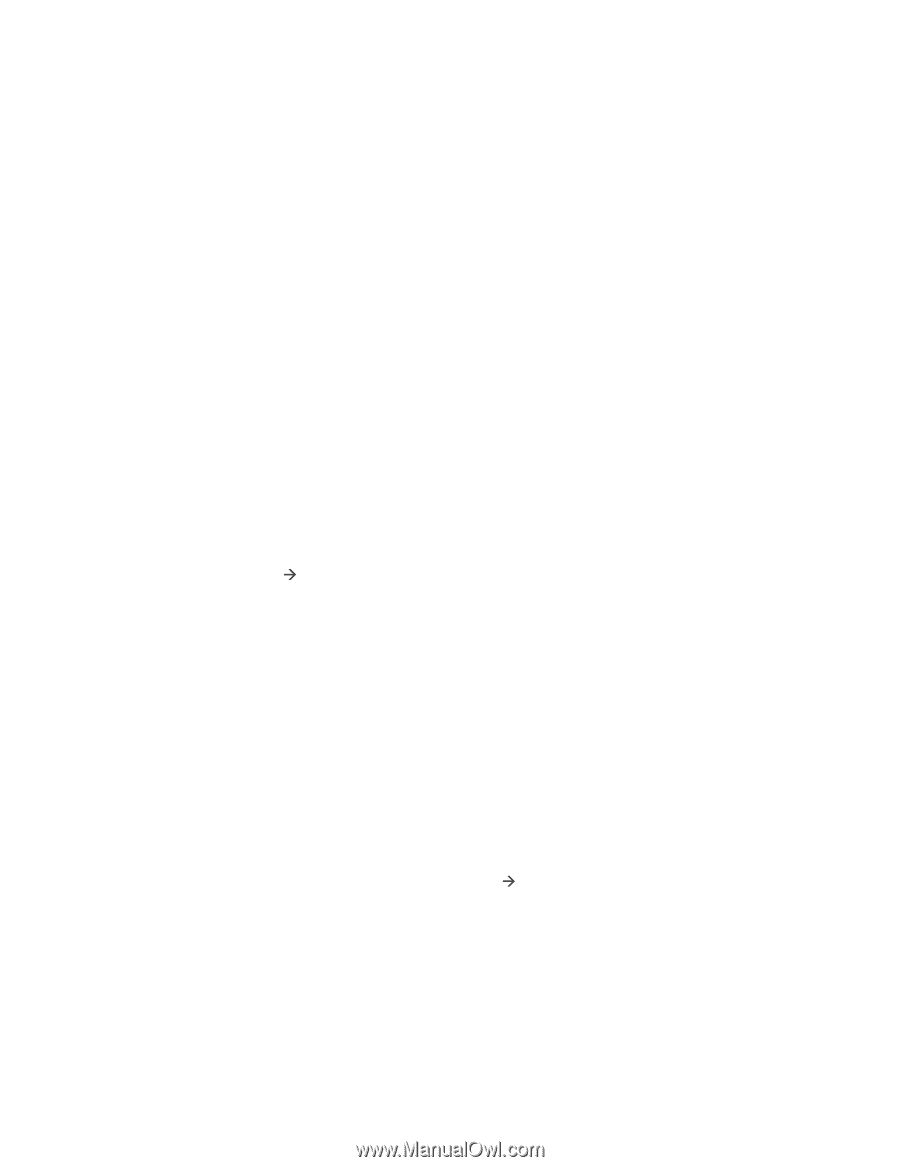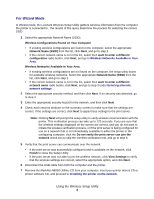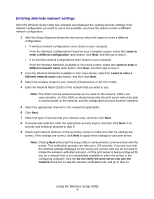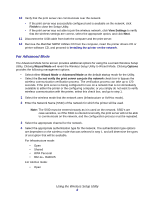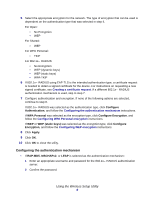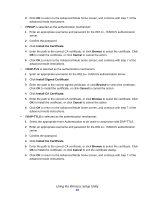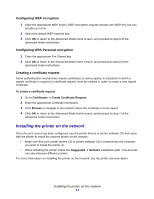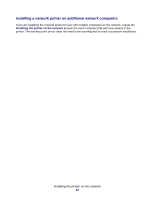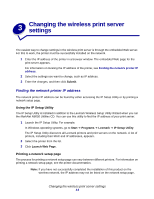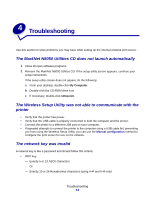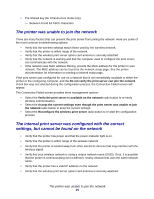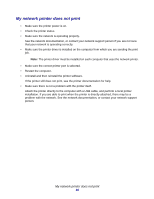Lexmark Network Printer Device N8050 User Guide - Page 15
Installing the printer on the network, Configuring WEP encryption, Creating a certificate request
 |
View all Lexmark Network Printer Device manuals
Add to My Manuals
Save this manual to your list of manuals |
Page 15 highlights
Configuring WEP encryption 1 Enter the appropriate WEP key(s). WEP encryption requires at least one WEP key, but can include up to four. 2 Select the default WEP transmit key. 3 Click OK to return to the Advanced Mode home screen, and proceed to step 8 of the advanced mode instructions. Configuring WPA Personal encryption 1 Enter the appropriate Pre-Shared key. 2 Click OK to return to the Advanced Mode home screen, and proceed to step 8 of the advanced mode instructions. Creating a certificate request Some authentication mechanisms require certificates to work properly. In situations in which a signed certificate is required, a certificate request must be initiated in order to create a new signed certificate. To create a certificate request 1 Go to Certificates Æ Create Certificate Request. 2 Enter the appropriate certificate information. 3 Click Browse to navigate to the location where the certificate is to be saved. 4 Click OK to return to the Advanced Mode home screen, and proceed to step 7 of the advanced mode instructions. Installing the printer on the network Once the print server has been configured, use the printer drivers or printer software CD that came with the printer to install the network printer on the network. • Make sure that your printer drivers CD or printer software CD is inserted into the computer you want to install the printer on. • When installing the printer, follow the Suggested Æ Network installation path. This process can vary between different printers. For more information on installing the printer on the network, see the printer documentation. Installing the printer on the network 11