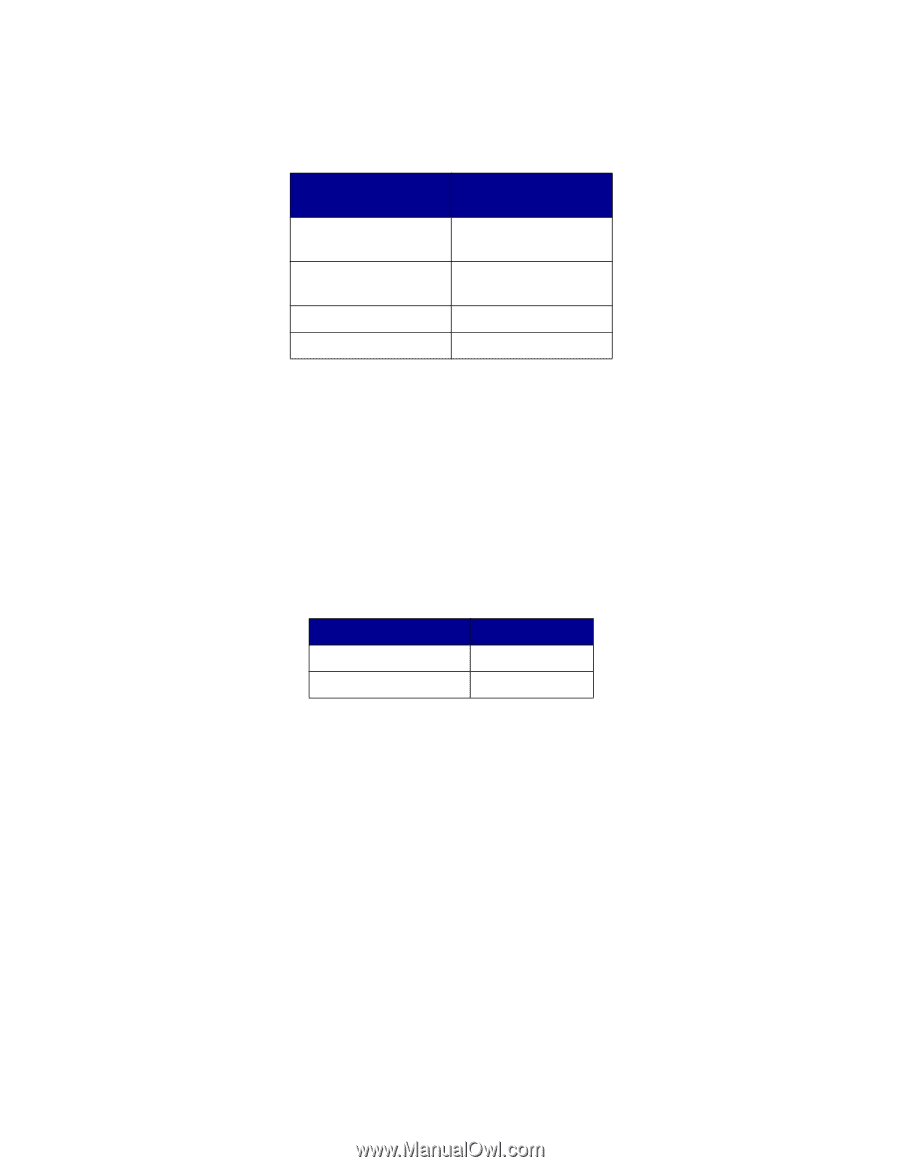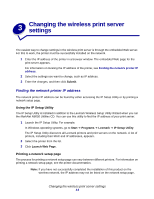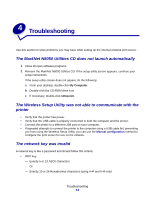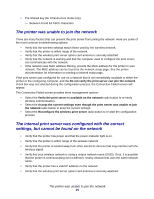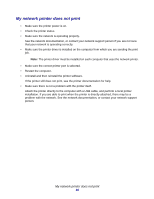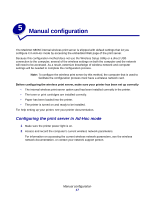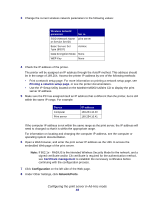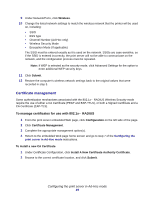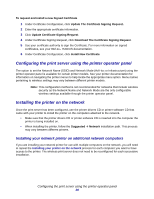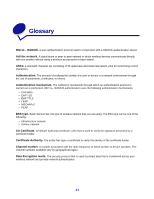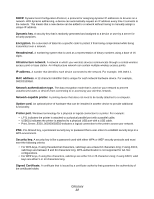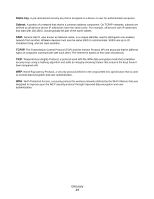Lexmark Network Printer Device N8050 User Guide - Page 22
Configuration, Network/Ports, Configuring the print server in Ad-Hoc mode
 |
View all Lexmark Network Printer Device manuals
Add to My Manuals
Save this manual to your list of manuals |
Page 22 highlights
3 Change the current wireless network parameters to the following values: Wireless network parameter Set to SSID (Network Name print server or Service Set ID) Basic Service Set Type (BSST) Ad-Hoc Data Encryption Mode None WEP Key None 4 Check the IP address of the printer. The printer will be assigned an IP address through the AutoIP method. This address should be in the range of 169.254. Access the printer IP address by one of the following methods: • Print a network setup page. For more information on printing a network setup page, see Printing a network setup page, or see the printer documentation. • Use the IP Setup Utility located on the MarkNet N8050 Utilities CD to display the print server IP address. 5 Make sure the PC has assigned itself an IP address that is different than the printer, but is still within the same IP range. For example: Device Computer Print server IP address 169.254.10.40 169.254.10.41 If the computer IP address is not within the same range as the print server, the IP address will need to changed so that it is within the appropriate range. For information on locating and changing the computer IP address, see the computer or operating system documentation. 6 Open a Web browser, and enter the print server IP address as the URL to access the embedded Web page of the print server. Note: If 802.1x-RADIUS is the intended Wireless Security Mode for the network, and a signed certificate and/or CA certificate is required for the authentication method, see Certificate management to establish the necessary certificates before continuing with the configuration process. 7 Click Configuration on the left side of the Web page. 8 Under Other Settings, click Network/Ports. Configuring the print server in Ad-Hoc mode 18