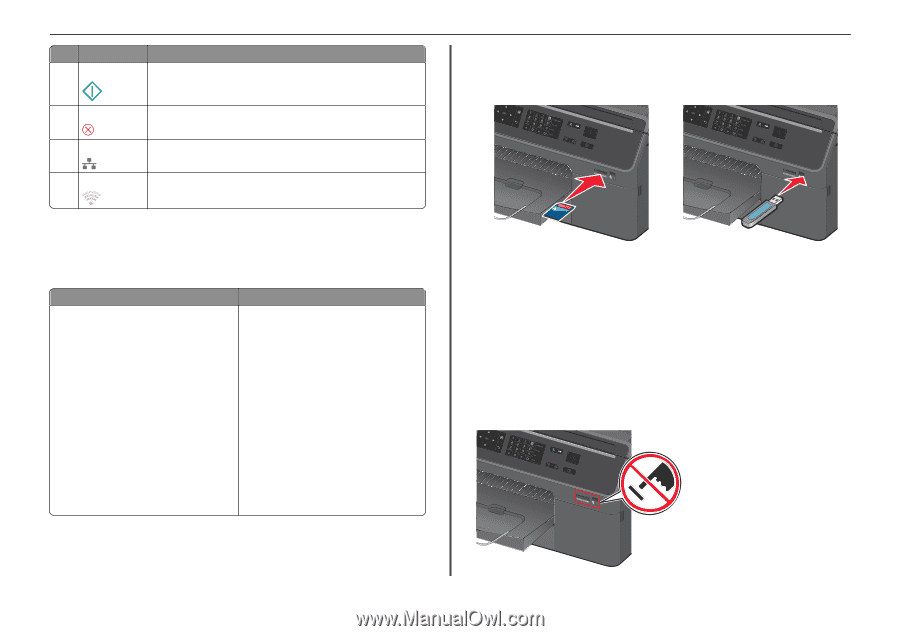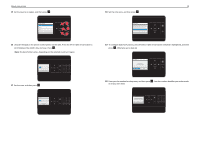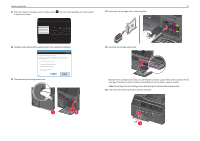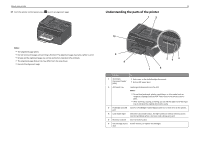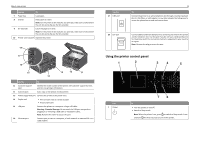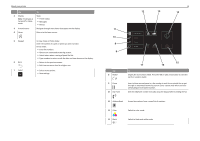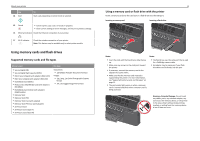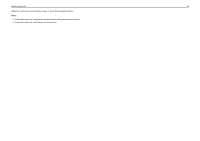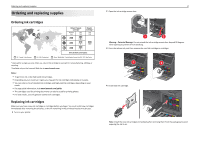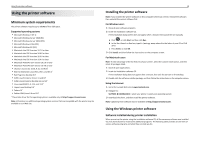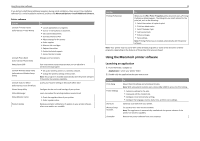Lexmark Pro4000c Quick Reference - Page 15
Using memory cards and flash drives, Supported memory cards and file types
 |
View all Lexmark Pro4000c manuals
Add to My Manuals
Save this manual to your list of manuals |
Page 15 highlights
About your printer Use 14 Start To Start a job, depending on which mode is selected. 15 Cancel • Cancel a print, copy, scan, or fax job in progress. • Clear current settings or error messages, and return to previous settings. 16 Ethernet indicator Check the Ethernet connection of your printer. 17 Wi‑Fi indicator Check the wireless connection of your printer. Note: This feature may be available only in select printer models. Using memory cards and flash drives Supported memory cards and file types Memory card • Secure Digital (SD) • Secure Digital High Capacity (SDHC) • Micro Secure Digital (with adapter) (Micro SD) • Mini Secure Digital (with adapter) (Mini SD) • MultiMedia Card (MMC) • Reduced Size MultiMedia Card (with adapter) (RS‑MMC) • MultiMedia Card mobile (with adapter) (MMCmobile) • Memory Stick • Memory Stick PRO • Memory Stick Duo (with adapter) • Memory Stick PRO Duo (with adapter) • xD‑Picture Card • xD‑Picture Card (Type H) • xD‑Picture Card (Type M) File type Documents: • .pdf (Adobe Portable Document Format) Images: • .jpg, .jpeg, .jpe (Joint Photographic Experts Group) • .tiff, .tif (Tagged Image File Format) 15 Using a memory card or flash drive with the printer Insert a memory card into the card slot or a flash drive into the USB port. Inserting a memory card Inserting a flash drive FLASH DRIVE Notes: • Insert the card with the brand name label facing up. • Make sure any arrows on the card point toward the printer. • If necessary, connect the memory card to the adapter that came with it. • Make sure that the memory card inserted is supported by the printer. For more information, see "Supported memory cards and file types" on page 15. • The card reader light comes on when a memory card is inserted and blinks when a memory card is being accessed. Notes: • The flash drive uses the same port that is used for a PictBridge camera cable. • An adapter may be necessary if your flash drive does not fit directly into the port. Warning-Potential Damage: Do not touch any cables, ports, any network adapter, any connector, the memory device, or the printer in the areas shown while actively printing, reading, or writing from the memory device. A loss of data can occur.