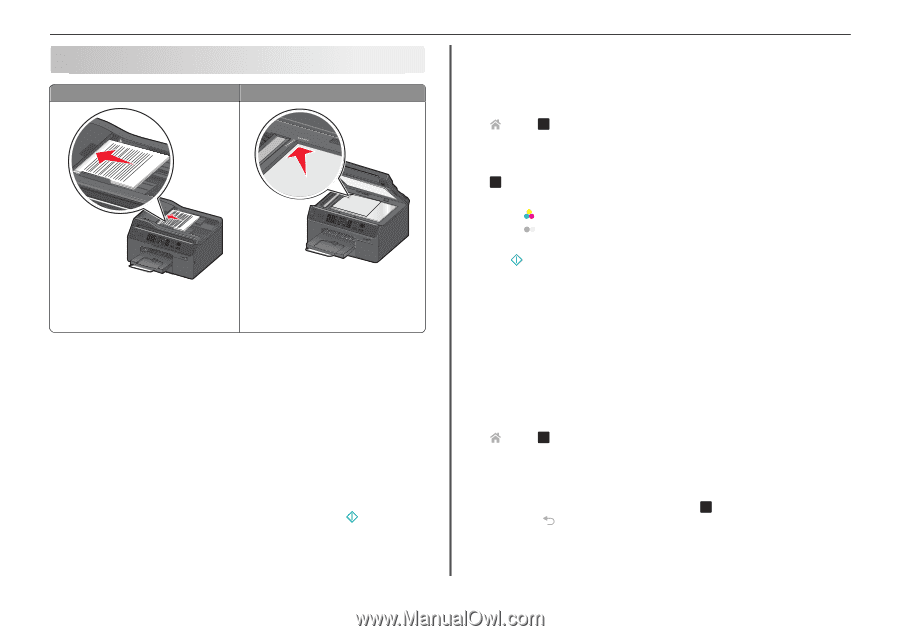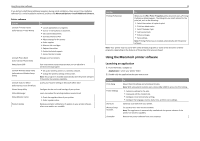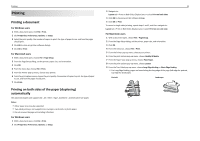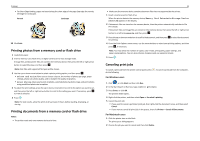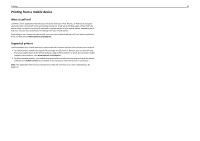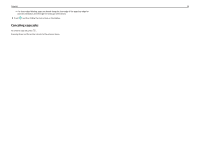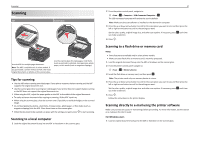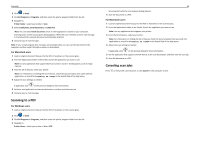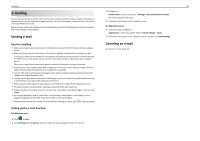Lexmark Pro4000c Quick Reference - Page 25
Copying, Tips for copying, Making copies, Making a duplex (two-sided) copy automatically, Copies
 |
View all Lexmark Pro4000c manuals
Add to My Manuals
Save this manual to your list of manuals |
Page 25 highlights
Copying Copying ADF Scanner glass Address Boko Dial Toen Pause Redial SD/MS/xD/MMC Use the ADF for multiple‑page documents. Note: The ADF is available only in select models. If you purchased a printer without an ADF, then load original documents or photos on the scanner glass. Address Boko Dial Toen Pause Redial SD/MS/xD/MMC Use the scanner glass for single pages, small items (such as postcards or photos), transparencies, photo paper, or thin media (such as magazine clippings). Tips for copying • Make sure the exit bin is fully extended and the bin extender is flipped out. • Use the ADF when scanning two‑sided pages if your printer supports duplex scanning and the ADF supports the original document size. • Use the scanner glass when scanning two‑sided pages if your printer does not support duplex scanning or the ADF does not support the original document size. • When using the ADF, adjust the paper guides on the ADF to the width of the original document. • To easily retrieve a document after copying or scanning, lift the ADF input tray. • When using the scanner glass, close the scanner cover, if possible, to avoid dark edges on the scanned image. • Do not load postcards, photos, small items, transparencies, photo paper, or thin media (such as magazine clippings) into the ADF. Place these items on the scanner glass. • When the document to be copied is in place with the settings you want, press to start copying. 25 Making copies 1 Load paper. 2 Load an original document faceup into the ADF or facedown on the scanner glass. 3 From the printer control panel, navigate to: > Copy > OK > Copies 4 Press the left or right arrow button to select the number of copies. 5 From the Copy menu screen, press the up or down arrow button to scroll to the option you want to set, and then press the left or right arrow button to scroll to the setting you want. If necessary, press OK to make a selection. 6 Select the copy mode: • Press to switch to color mode. • Press to switch to black‑and‑white mode. When you select color or black‑only printing, the light that corresponds to your choice comes on. 7 Press . Note: The selected copy settings are reset to the factory default after two minutes of printer inactivity. Making a duplex (two‑sided) copy automatically The automatic duplex unit supports A4-, A5-, letter-, legal-, statement-, and executive-size paper. If you need to make two‑sided copies using other paper sizes, then see the instructions for making a two‑sided copy manually. Note: You cannot make two‑sided copies on envelopes, card stock, or photo paper. 1 Load paper. 2 Load the original document faceup into the ADF or facedown on the scanner glass. 3 From the printer control panel, navigate to: > Copy > OK > 2‑Sided Copies 4 Press the left or right arrow button to select a two‑sided copying option: • If you are copying a one‑sided document, then press the arrow buttons to scroll to 1‑sided to 2‑sided. • If you want to specify the page orientation and layout of the original document and the copy, then press the arrow buttons to scroll to Advanced. Press OK every time you make a selection, and then press until you reach the Copy menu screen. Notes: • For long-edged binding, pages are bound along the long edge of the page (left edge for portrait orientation and top edge for landscape orientation).