Lexmark Pro4000c Quick Reference - Page 44
Modifying or deleting a shortcut, Using shortcuts on the printer, Save Changes, Delete, Shortcuts
 |
View all Lexmark Pro4000c manuals
Add to My Manuals
Save this manual to your list of manuals |
Page 44 highlights
Using shortcuts 44 Modifying or deleting a shortcut 1 Launch the shortcuts page, and then select a shortcut. 2 Do either of the following: • Make the necessary changes, and then click Save Changes. • Click Delete. Using shortcuts on the printer Make sure you have created a shortcut. From the printer control panel, navigate to: > Shortcuts > OK > select a shortcut > OK
-
 1
1 -
 2
2 -
 3
3 -
 4
4 -
 5
5 -
 6
6 -
 7
7 -
 8
8 -
 9
9 -
 10
10 -
 11
11 -
 12
12 -
 13
13 -
 14
14 -
 15
15 -
 16
16 -
 17
17 -
 18
18 -
 19
19 -
 20
20 -
 21
21 -
 22
22 -
 23
23 -
 24
24 -
 25
25 -
 26
26 -
 27
27 -
 28
28 -
 29
29 -
 30
30 -
 31
31 -
 32
32 -
 33
33 -
 34
34 -
 35
35 -
 36
36 -
 37
37 -
 38
38 -
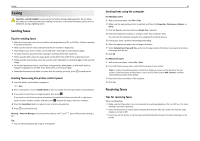 39
39 -
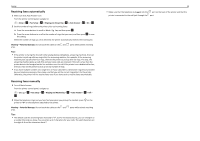 40
40 -
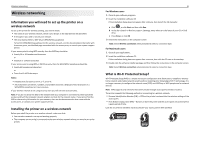 41
41 -
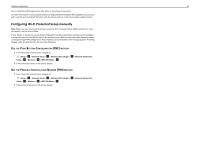 42
42 -
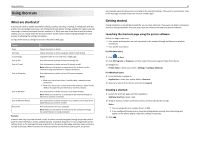 43
43 -
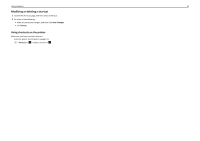 44
44 -
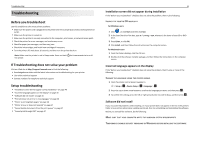 45
45 -
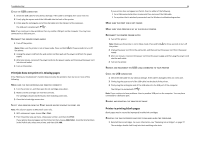 46
46 -
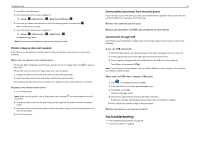 47
47 -
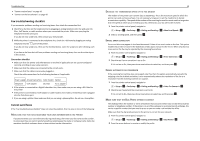 48
48 -
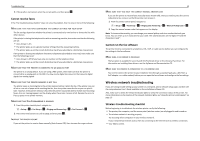 49
49 -
 50
50 -
 51
51 -
 52
52 -
 53
53 -
 54
54 -
 55
55 -
 56
56 -
 57
57
 |
 |
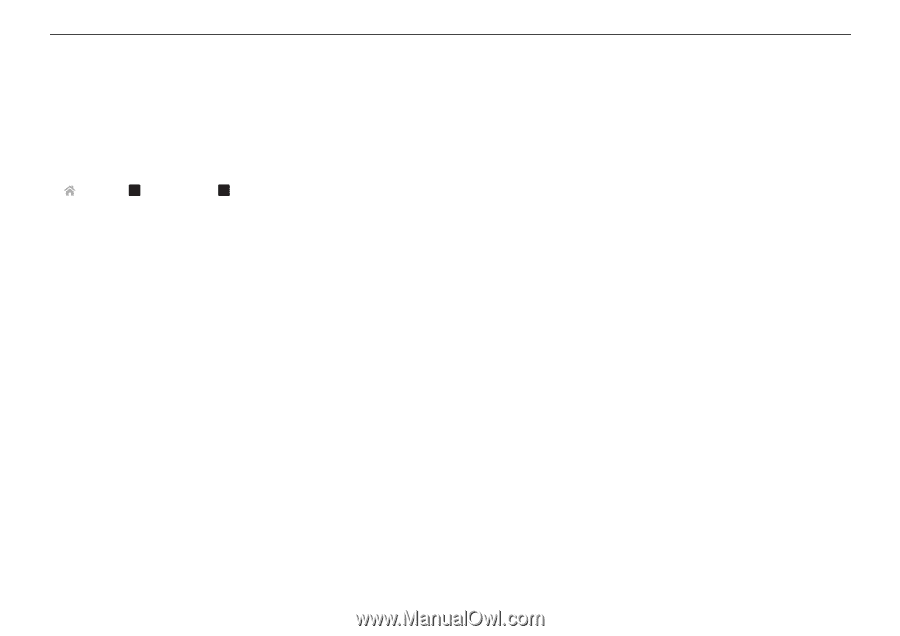
Modifying or deleting a shortcut
1
Launch the shortcuts page, and then select a shortcut.
2
Do either of the following:
•
Make the necessary changes, and then click
Save Changes
.
•
Click
Delete
.
Using shortcuts on the printer
Make sure you have created a shortcut.
From the printer control panel, navigate to:
>
Shortcuts
>
OK
> select a shortcut >
OK
Using shortcuts
44
