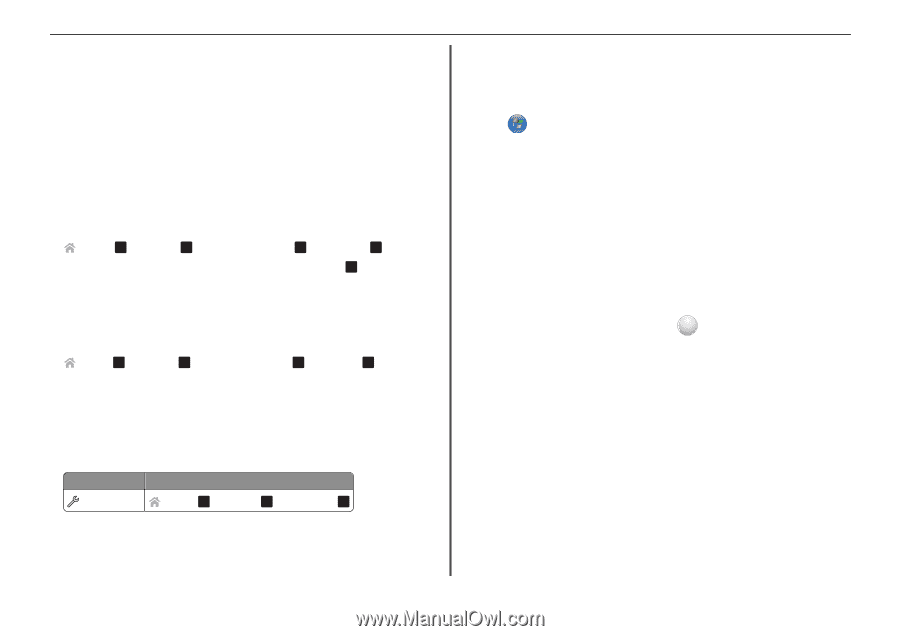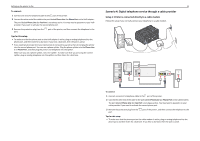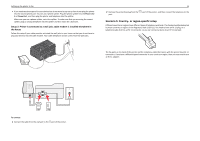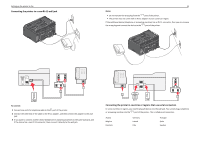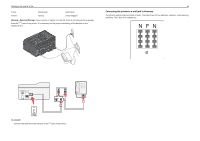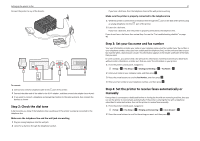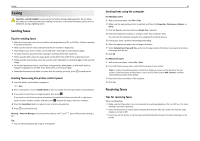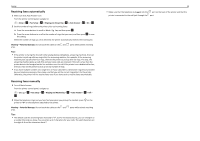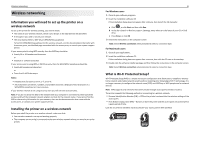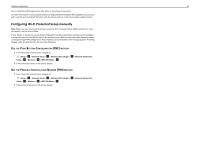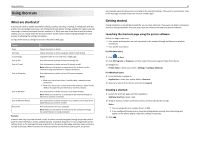Lexmark Pro4000c Quick Reference - Page 38
Step 5: Set the number of rings, Step 6: Create a contact list, Using the fax software
 |
View all Lexmark Pro4000c manuals
Add to My Manuals
Save this manual to your list of manuals |
Page 38 highlights
Setting up the printer to fax Step 5: Set the number of rings If you set Auto Answer to On in Step 4, then do the following. If you set Auto Answer to Off, then proceed to Step 6. If you subscribe to Distinctive Ring Setting the correct ring is important if you subscribe to the Distinctive Ring Pattern Detection (DPRD) feature offered by telephone companies. This feature allows you to have multiple telephone numbers on one telephone line. Each telephone number has a designated ring pattern (All Rings, Single Ring Only, Double Ring Only, Triple Ring Only, Single or Double Rings Only, Single or Triple Rings Only, Double or Triple Rings Only). The different ring patterns let you know which telephone number was dialed and which device you should use to answer the call. Assign one of your telephone numbers to the printer as the fax number, and then set the printer to answer the ring pattern of that number. If the pattern is set incorrectly, then the printer rings, but it never receives the fax. 1 From the printer control panel, navigate to: > Setup > OK > Fax Setup > OK > Ringing and Answering > OK > Ring Pattern > OK 2 Press the arrow buttons to scroll to the ring pattern you want, and then press OK . If you do not subscribe to Distinctive Ring If the printer is sharing the line with other devices, then set the printer to pick up on the greater number of rings. If the printer is connected to a dedicated fax line, then you can choose any number of rings that you want. 1 From the printer control panel, navigate to: > Setup > OK > Fax Setup > OK > Ringing and Answering > OK > Pick Up On > OK 2 Select the number of rings that you want, and then save the setting. Step 6: Create a contact list Using the printer control panel 1 From the printer control panel, navigate to: Touch‑screen models Arrow‑button models > Address Book > Setup > OK > Fax Setup > OK > Address Book > OK 2 Use the menus to add a contact or a fax group. You can add up to 89 contacts and 10 fax groups. Note: In some models, entries 1-89 are for individual contacts and entries 90-99 are for fax groups. Enter the entry number before entering the contact name and fax number of the contact. 38 Using the fax software If you are connecting the printer to a computer, then you can also create a contact list using the fax software. For Windows users 1 Click or Start. 2 Click All Programs or Programs, and then select the printer program folder from the list. 3 Navigate to: Printer Home > select your printer > Fax > Edit contact list The Contacts tab of the Printer Setup Utility opens. For Macintosh users 1 From the Finder, navigate to: Applications > select your printer folder 2 Double‑click Printer Settings. 3 Click the Contacts tab. • To add contacts, click the Individuals tab. • To add fax groups, click the Groups tab. ? For more information on the fax software, click Help or .