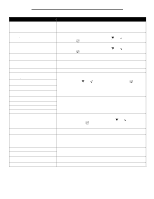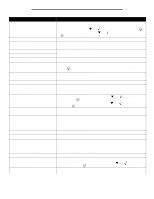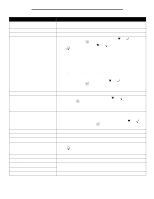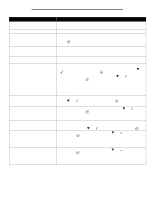Lexmark W840 Menus and Messages - Page 39
Understanding printer messages
 |
View all Lexmark W840 manuals
Add to My Manuals
Save this manual to your list of manuals |
Page 39 highlights
Understanding printer messages The printer operator panel displays messages describing the current state of the printer and indicates possible printer problems you must resolve. This topic provides a list of all printer messages, explains what they mean, and tells you how to clear the messages. The following table lists the messages in alphanumerical order. You can also locate a message using the index. Message Action Activating Menu Changes Wait for the message to clear. Busy Wait for the message to clear, or cancel the print job. Cancel not available Wait for the message to clear. Cancelling Wait for the message to clear. Change Change Change Change • If you have changed the media, press until press . • To print on media currently in the printer, press then press . • Change the print media orientation. • Cancel the current job. Continue appears, and then until Continue appears, and Change Change Change Change Check guides • Open the specified tray, and adjust the paper guides. • To ignore the specified tray, press . until Continue appears, and then press • Cancel the current job. Clearing job accounting statistics Wait for the message to clear. Close cover Close the specified cover to clear the message. Close door Close the specified door to clear the message. Close surface H Close the horizontal transport unit (HTU) to clear the message. Copies Enter the desired number of copies. Defragmenting Flash DO NOT POWER OFF Warning: Do not turn the printer off while this message is displayed. Wait for the message to clear. Delete • To delete the specified job, press until . • Press to cancel the operation. Continue appears, and then press 39