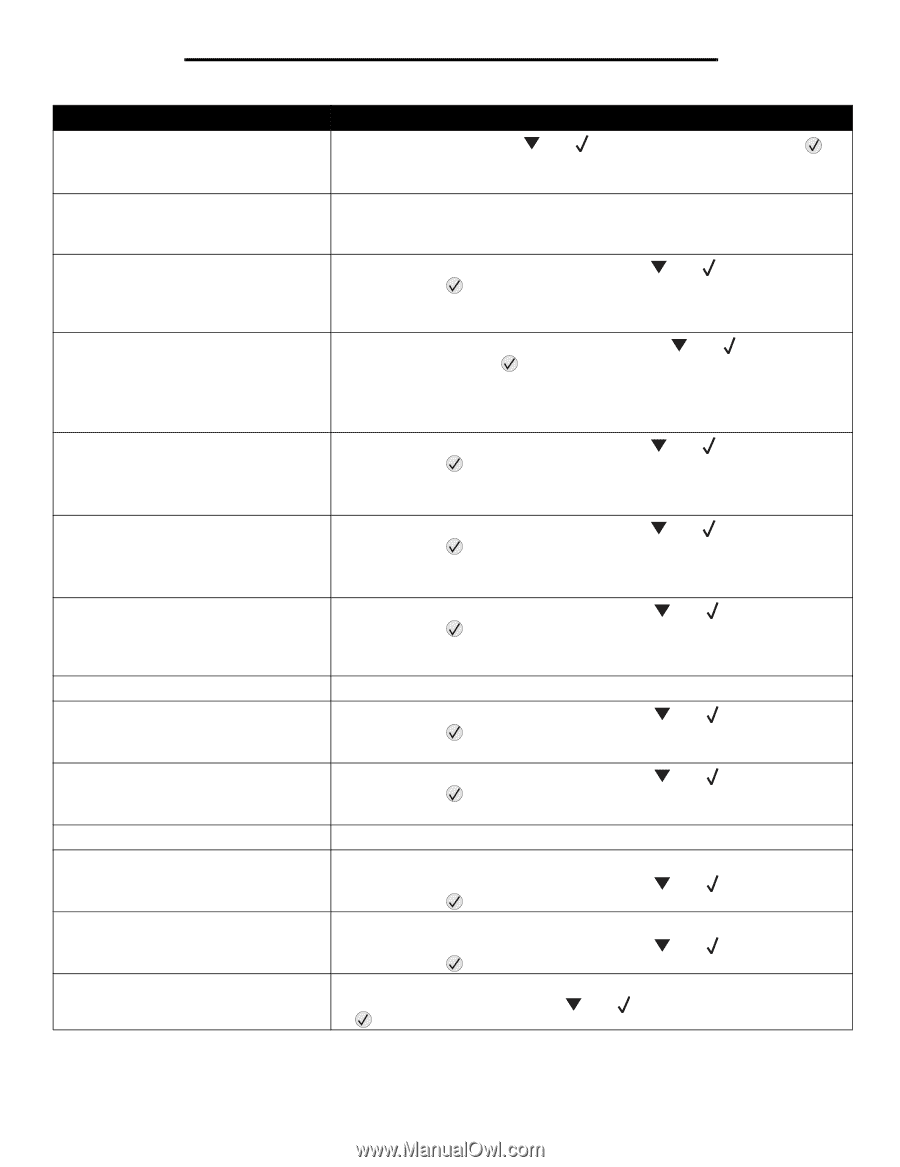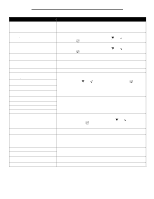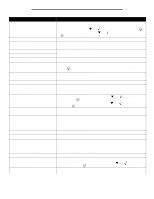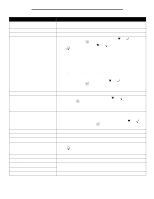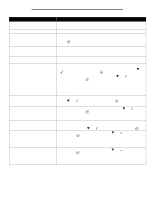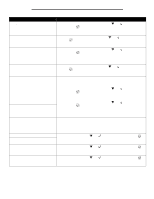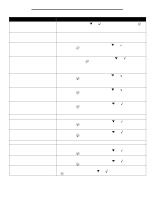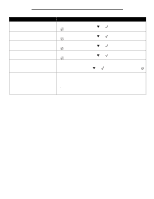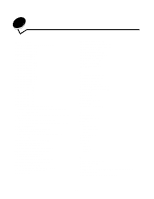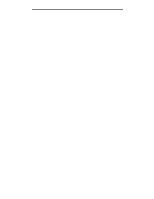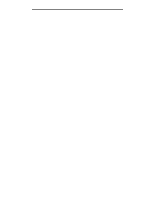Lexmark W840 Menus and Messages - Page 46
Replace PC unit, Insert PC unit
 |
View all Lexmark W840 manuals
Add to My Manuals
Save this manual to your list of manuals |
Page 46 highlights
Understanding printer messages Message Action 56 Standard USB port disabled • To clear the message, press until Continue appears, and then press . The printer discards any data received through the USB port. • Make sure the USB Buffer menu item is not set to Disabled. 58 Too many flash options installed 1 Turn off and unplug the printer. 2 Remove the excess flash memory. 3 Plug in the printer, and turn it on. 61 Remove defective disk • To clear the message and continue printing, press and then press . until Continue appears, • Install a different hard disk before you perform any operations that require a hard disk. 62 Disk full • To clear the message and continue processing, press appears, and then press . until Continue Any information not previously stored on the hard disk is deleted. • Delete fonts, macros, and other data stored on the hard disk. • Install a larger hard disk. 63 Unformatted disk • To clear the message and continue printing, press and then press . until Continue appears, • Format the disk. If the error message remains, the hard disk may be defective and require replacing. 64 Unsupported disk format • To clear the message and continue printing, press and then press . until Continue appears, • Format the disk. If the error message remains, the hard disk may be defective and require replacing. 80 Scheduled maintenance advised • To clear the message, and continue printing, press and then press . until Continue appears, • Replace the maintenance items and if necessary, reset the printer maintenance counter. 84 Insert PC unit Insert the photoconductor unit. 84 PC Unit life warning • To clear the message, and continue printing, press and then press . • Replace the photoconductor unit. until Continue appears, 84 Replace PC unit • To clear the message, and continue printing, press and then press . • Replace the photoconductor unit. until Continue appears, 84 PC unit abnormal • Replace the photoconductor unit. 88 Toner is low • Replace the toner cartridge. • To clear the message, and continue printing, press and then press . until Continue appears, 88 Replace toner • Replace the toner cartridge. • To clear the message, and continue printing, press and then press . until Continue appears, 200.yy Paper jam 1 Clear the paper path. 2 After clearing the paper path, press to resume printing. until Continue appears, and then press 46