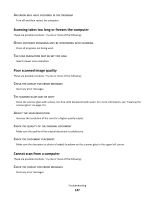Lexmark X203n User's Guide - Page 152
Solving paper feed problems, Paper frequently jams, Paper jam message remains after jam is cleared
 |
View all Lexmark X203n manuals
Add to My Manuals
Save this manual to your list of manuals |
Page 152 highlights
Solving paper feed problems Paper frequently jams These are possible solutions. Try one or more of the following: CHECK THE PAPER Use recommended paper and other specialty media. For more information, see "Paper and specialty media guidelines" on page 37. MAKE SURE THERE IS NOT TOO MUCH PAPER IN THE PAPER TRAY OR MANUAL FEEDER In the paper tray, make sure the stack of paper you load does not exceed the maximum stack height indicated in the tray. In the manual feeder, do not load more than a single sheet of paper at a time. CHECK THE GUIDES Move the guides in the paper tray to the correct positions for the paper size loaded. THE PAPER ABSORBED MOISTURE DUE TO HIGH HUMIDITY • Load paper from a fresh package. • Store paper in its original wrapper until you use it. Paper jam message remains after jam is cleared The paper path is not clear. Clear jammed paper from the entire paper path, and then press . Solving print quality problems The information in the following topics may help you solve print quality problems. If these suggestions still do not correct the problem, then contact Customer Support. You may have a printer part that requires adjustment or replacement. Isolating print quality problems To help isolate print quality problems, print the print quality test pages: 1 Turn the printer off. 2 Load paper. 3 From the printer control panel, hold down and the right arrow button while turning the printer on. 4 Release the buttons when CONFIG MENU appears. Troubleshooting 152