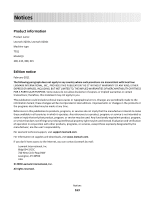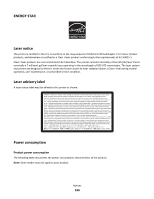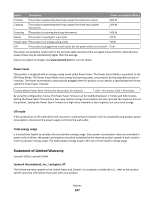Lexmark X203n User's Guide - Page 162
Transparency print quality is poor, Embedded Web Server does not open, Check the network connections
 |
View all Lexmark X203n manuals
Add to My Manuals
Save this manual to your list of manuals |
Page 162 highlights
Transparency print quality is poor Try one or more of the following: CHECK THE TRANSPARENCIES Use only transparencies recommended by the printer manufacturer. CHECK THE PAPER TYPE SETTING Make sure the paper type setting matches the paper loaded in the tray: 1 From the printer control panel, check the Paper Type setting from the Paper menu. 2 Before sending the job to print, specify the correct type setting: • For Windows users, specify the type from Print Properties. • For Macintosh users, specify the type from the Print dialog. Embedded Web Server does not open These are possible solutions. Try one or more of the following: CHECK THE NETWORK CONNECTIONS Make sure the printer and computer are turned on and connected to the same network. CHECK THE NETWORK SETTINGS Depending on the network settings, you may need to type https:// instead of http:// before the printer IP address to access the Embedded Web Server. For more information, see your system administrator. Contacting Customer Support When you call Customer Support, describe the problem you are experiencing, the message on the display, and the troubleshooting steps you have already taken to find a solution. You need to know your printer model type and serial number. For more information, see the label on the inside top front cover of the printer. The serial number is also listed on the menu settings page. In the U.S. or Canada, call (1-800-539-6275). For other countries/regions, visit the Lexmark Web site at www.lexmark.com. Troubleshooting 162