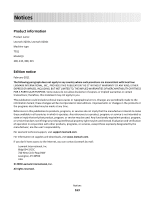Lexmark X203n User's Guide - Page 158
Skewed print, Solid black or white streaks appear on transparencies or paper, PAPER, SETTING, TONER
 |
View all Lexmark X203n manuals
Add to My Manuals
Save this manual to your list of manuals |
Page 158 highlights
CHECK THE PAPER TYPE SETTING Make sure the paper type setting matches the paper loaded in the tray: 1 From the printer control panel, check the Paper Type setting from the Paper menu. 2 Before sending the job to print, specify the correct type setting: • For Windows users, specify the type from Print Properties. • For Macintosh users, specify the type from the Print dialog. THE TONER MAY BE LOW When 88 Cartridge is low appears, replace the toner cartridge. THE TONER CARTRIDGE MAY BE DEFECTIVE Replace the toner cartridge. Skewed print These are possible solutions. Try one or more of the following: CHECK THE PAPER GUIDES Move the guides in the tray to the correct positions for the paper size loaded. CHECK THE PAPER Make sure you are using paper that meets the printer specifications. Solid black or white streaks appear on transparencies or paper These are possible solutions. Try one or more of the following: MAKE SURE THE FILL PATTERN IS CORRECT If the fill pattern is incorrect, choose a different fill pattern from your software program. Troubleshooting 158