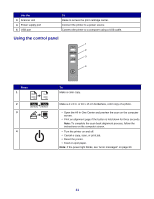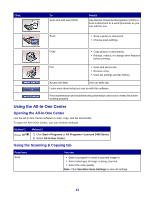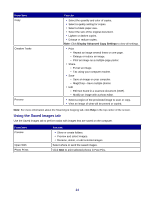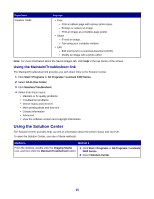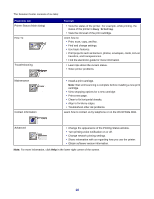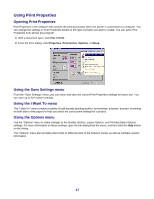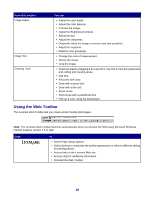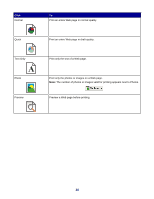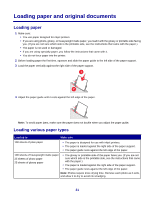Lexmark X2450 User's Guide - Page 16
Busy Printing, From this tab, You can - ink cartridge
 |
View all Lexmark X2450 manuals
Add to My Manuals
Save this manual to your list of manuals |
Page 16 highlights
The Solution Center consists of six tabs: From this tab Printer Status (Main dialog) How To Troubleshooting You can • View the status of the printer. For example, while printing, the status of the printer is Busy Printing. • View the ink level of the print cartridge. Learn how to: • Print, scan, copy, and fax. • Find and change settings. • Use basic features. • Print projects such as banners, photos, envelopes, cards, iron-on transfers, and transparencies. • Find the electronic guide for more information. • Learn tips about the current status. • Solve printer problems. Maintenance Contact Information • Install a print cartridge. Note: Wait until scanning is complete before installing a new print cartridge. • View shopping options for a new cartridge. • Print a test page. • Clean to fix horizontal streaks. • Align to fix blurry edges. • Troubleshoot other ink problems. Learn how to contact us by telephone or on the World Wide Web. Advanced • Change the appearance of the Printing Status window. • Turn printing voice notification on or off. • Change network printing settings. • Share information with us regarding how you use the printer. • Obtain software version information. Note: For more information, click Help in the lower right corner of the screen. 16