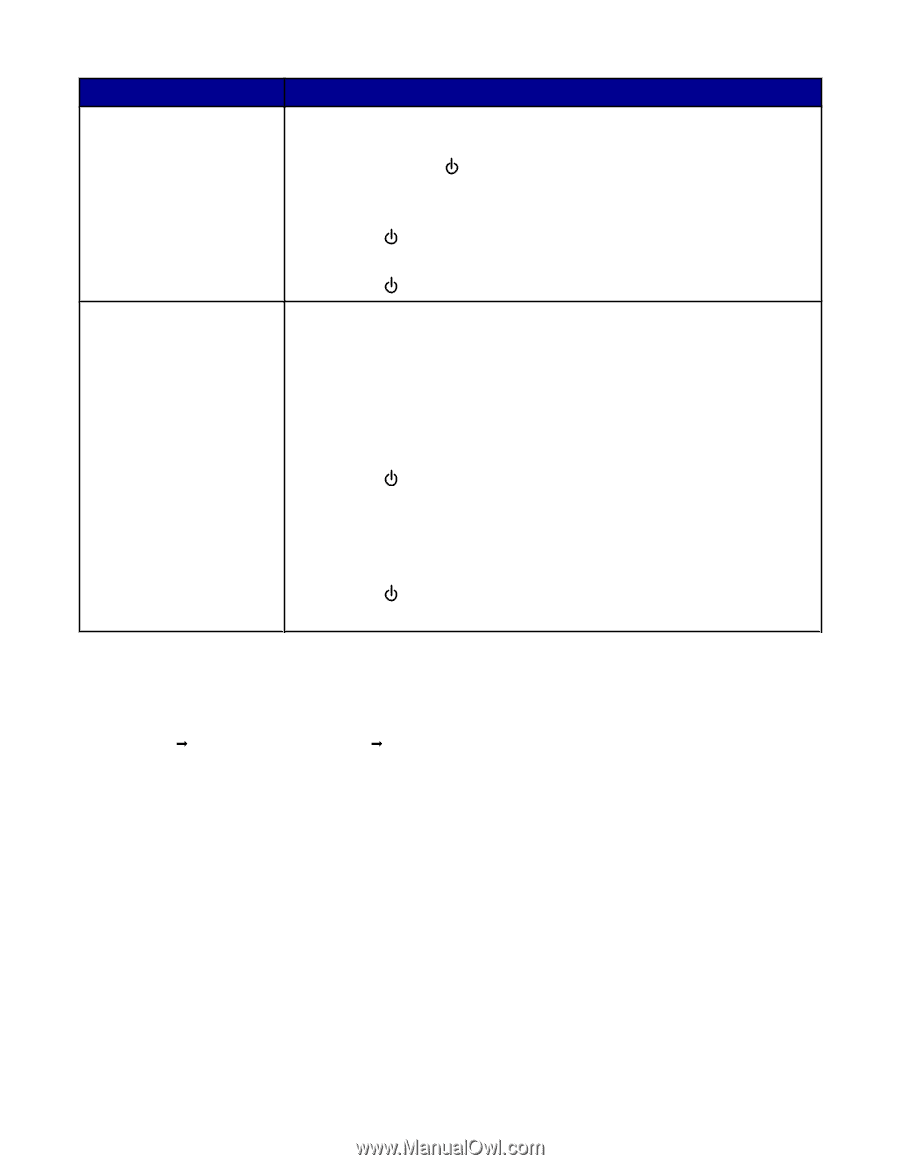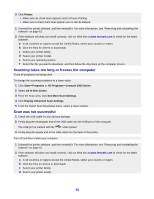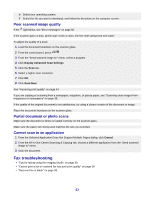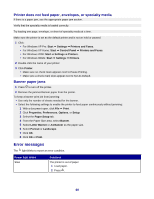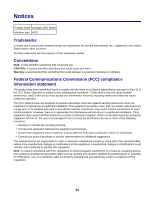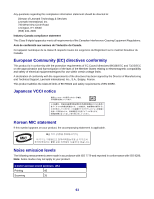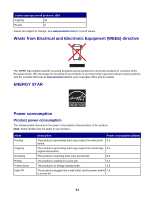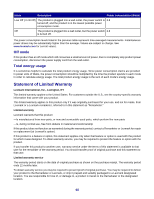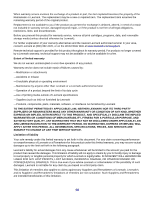Lexmark X2450 User's Guide - Page 61
Removing and reinstalling the software, Start, Programs, All Programs, Lexmark 2400 Series, Uninstall
 |
View all Lexmark X2450 manuals
Add to My Manuals
Save this manual to your list of manuals |
Page 61 highlights
Power light blinks Fast Once, pauses, and blinks again Solutions There is a paper jam in the printer. • To automatically eject the paper: 1 Press and hold . 2 Remove the paper from the paper exit tray. • To manually remove the paper: 1 Press to turn off the printer. 2 Firmly grasp the paper, and gently pull it out. 3 Press to turn the printer back on. • Raise the scanner unit, and remove any objects blocking the path of the cartridge carrier. • The print cartridge is missing or is not installed properly. For more information, see "Installing a print cartridge" on page 42. • Check to make sure that the print cartridge is the correct type for the printer. For information on the print cartridge part number, see "Ordering supplies" on page 46. • Reset the printer. 1 Press to turn the printer off. 2 Disconnect the power cord from the wall outlet. 3 Gently remove the power supply from the printer. 4 Reconnect the power supply to the printer. 5 Plug the power cord into the wall outlet. 6 Press to turn the printer on. • Replace the print cartridge with a new one. Removing and reinstalling the software If the printer is not functioning properly, or if a communications error message appears when you try to use the printer, you may need to remove and reinstall the printer software. 1 Click StartŒPrograms or All ProgramsŒLexmark 2400 Series. 2 Select Uninstall. 3 Follow the instructions on the computer screen to remove the printer software. 4 Restart the computer before reinstalling the printer software. 5 Click Cancel on all New Hardware Found screens. 6 Insert the CD, and then follow the instructions on the computer screen to reinstall the software. 61