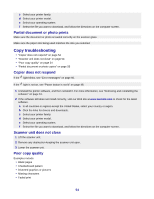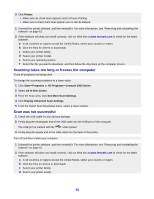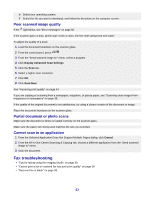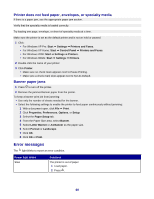Lexmark X2450 User's Guide - Page 56
Scanning takes too long or freezes the computer, Scan was not successful, Printer, Start, Programs - printer drivers
 |
View all Lexmark X2450 manuals
Add to My Manuals
Save this manual to your list of manuals |
Page 56 highlights
3 Click Printer. • Make sure no check mark appears next to Pause Printing. • Make sure a check mark does appear next to Set As Default. 1 Uninstall the printer software, and then reinstall it. For more information, see "Removing and reinstalling the software" on page 61. 2 If the software still does not install correctly, visit our Web site at www.lexmark.com to check for the latest software. a In all countries or regions except the United States, select your country or region. b Click the links for drivers or downloads. c Select your printer family. d Select your printer model. e Select your operating system. f Select the file you want to download, and then follow the directions on the computer screen. Scanning takes too long or freezes the computer Close all programs not being used. To change the scanning resolution to a lower value: 1 Click StartŒPrograms or All ProgramsŒLexmark 2400 Series. 2 Select All-In-One Center. 3 From the Scan area, click See More Scan Settings. 4 Click Display Advanced Scan Settings. 5 From the Select Scan Resolution menu, select a lower number. Scan was not successful 1 Check the USB cable for any obvious damage. 2 Firmly plug the rectangular end of the USB cable into the USB port of the computer. The USB port is marked with the USB symbol. 3 Firmly plug the square end of the USB cable into the back of the printer. Turn off and then restart your computer. 1 Uninstall the printer software, and then reinstall it. For more information, see "Removing and reinstalling the software" on page 61. 2 If the software still does not install correctly, visit our Web site at www.lexmark.com to check for the latest software. a In all countries or regions except the United States, select your country or region. b Click the links for drivers or downloads. c Select your printer family. d Select your printer model. 56