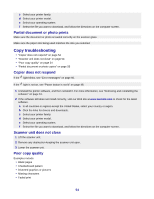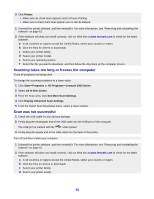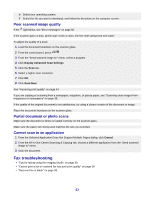Lexmark X2450 User's Guide - Page 54
Partial document or photo prints, Copy troubleshooting, Copier does not respond - printer driver
 |
View all Lexmark X2450 manuals
Add to My Manuals
Save this manual to your list of manuals |
Page 54 highlights
c Select your printer family. d Select your printer model. e Select your operating system. f Select the file you want to download, and follow the directions on the computer screen. Partial document or photo prints Make sure the document or photo is loaded correctly on the scanner glass. Make sure the paper size being used matches the size you selected. Copy troubleshooting • "Copier does not respond" on page 54 • "Scanner unit does not close" on page 54 • "Poor copy quality" on page 54 • "Partial document or photo copies" on page 55 Copier does not respond If the light blinks, see "Error messages" on page 60. If the light is not on, see "Power button is not lit" on page 48. 1 Uninstall the printer software, and then reinstall it. For more information, see "Removing and reinstalling the software" on page 61. 2 If the software still does not install correctly, visit our Web site at www.lexmark.com to check for the latest software. a In all countries or regions except the United States, select your country or region. b Click the links for drivers and downloads. c Select your printer family. d Select your printer model. e Select your operating system. f Select the file you want to download, and follow the directions on the computer screen. Scanner unit does not close 1 Lift the scanner unit. 2 Remove any obstruction keeping the scanner unit open. 3 Lower the scanner unit. Poor copy quality Examples include: • Blank pages • Checkerboard pattern • Distorted graphics or pictures • Missing characters • Faded print 54