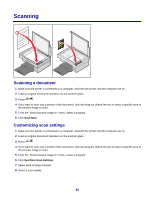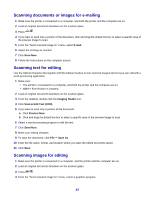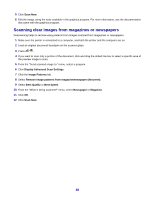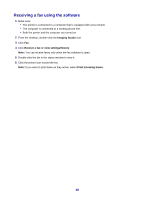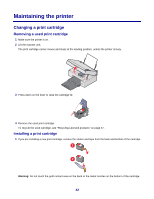Lexmark X2450 User's Guide - Page 40
Receiving a fax using the software, Imaging Studio, Receive a fax or view settings/history - windows 7
 |
View all Lexmark X2450 manuals
Add to My Manuals
Save this manual to your list of manuals |
Page 40 highlights
Receiving a fax using the software 1 Make sure: • The printer is connected to a computer that is equipped with a fax modem. • The computer is connected to a working phone line. • Both the printer and the computer are turned on. 2 From the desktop, double-click the Imaging Studio icon. 3 Click Fax. 4 Click Receive a fax or view settings/history. Note: You can receive faxes only when the fax software is open. 5 Double-click the fax in the status window to view it. 6 Click the printer icon to print the fax. Note: If you want to print faxes as they arrive, select Print Incoming Faxes. 40

Receiving a fax using the software
1
Make sure:
•
The printer is connected to a computer that is equipped with a fax modem.
•
The computer is connected to a working phone line.
•
Both the printer and the computer are turned on.
2
From the desktop, double-click the
Imaging Studio
icon.
3
Click
Fax
.
4
Click
Receive a fax or view settings/history
.
Note:
You can receive faxes only when the fax software is open.
5
Double-click the fax in the status window to view it.
6
Click the printer icon to print the fax.
Note:
If you want to print faxes as they arrive, select
Print Incoming Faxes
.
40