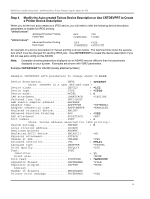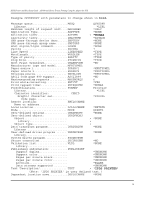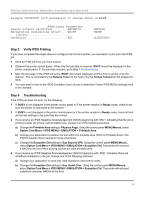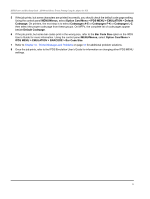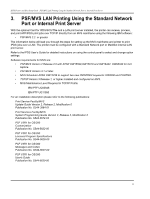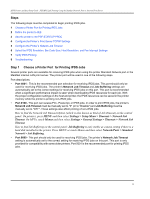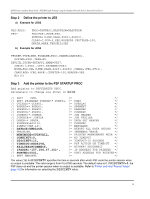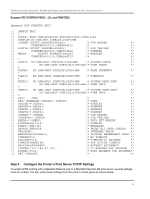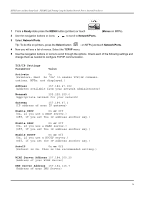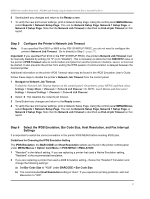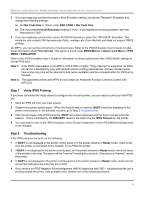Lexmark X644E IPDS Printer and Host Setup Guide - Page 23
Steps, Step 1, Choose a Printer Port, for Printing IPDS Jobs
 |
UPC - 734646093156
View all Lexmark X644E manuals
Add to My Manuals
Save this manual to your list of manuals |
Page 23 highlights
IPDS Printer and Host Setup Guide PSF/MVS LAN Printing Using the Standard Network Port or Internal Print Server Steps The following steps must be completed to begin printing IPDS jobs. 1 Choose a Printer Port for Printing IPDS Jobs 2 Define the printer to JES 3 Add the printer to the PSF STARTUP PROC 4 Configure the Printer's Print Server TCP/IP Settings 5 Configure the Printer's Network Job Timeout 6 Select the IPDS Emulation, Bar Code Size, Host Resolution, and Fax Interrupt Settings 7 Verify IPDS Printing 8 Troubleshooting Step 1 Choose a Printer Port for Printing IPDS Jobs Several printer ports are available for receiving IPDS jobs when using the printer Standard Network port or the MarkNet internal LAN print server. The printer port will be used in one of the following steps. Port descriptions: • Port 5001 - This is the recommended port selection for receiving IPDS jobs. This port should only be used for receiving IPDS jobs. The printer's Network Job Timeout and Job Buffering settings are automatically set to the correct settings for receiving IPDS jobs on this port. This port is recommended when a significant performance impact is seen when downloading IPDS resources for each job. With the proper configuration settings on the host and printer, the IPDS resources can be saved in the printer memory while the printer is printing non-IPDS jobs. • Port 9100 - This port can receive PCL, Postscript, or IPDS jobs. In order to print IPDS jobs, the printer's Network Job Timeout must be manually set to "0" (or to "Disable") and Job Buffering must be manually set to "OFF". These settings also affect printing of non-IPDS jobs. How to find the Network Job Timeout Option (which is also known as End-of-Job Timeout) on the control panel: On printers, press MENU and then select Settings > Setup Menu > Timeouts > Network Job Timeout. On MFPs, touch Menus and then select Settings > General Settings > Timeouts > Network Job Timeout. How to find Job Buffering on the control panel: Job Buffering is only visible as a menu setting if there is a hard disk installed in the printer. Press MENU or touch Menus and then select Network/Ports > Standard Network > Job Buffering. • Port 9600 - This port should only be used for receiving IPDS jobs. The printer's Network Job Timeout setting is automatically set to the correct setting for receiving IPDS jobs on this port. This port is only provided for compatibility with some older printers. Port 5001 is the recommended port for printing IPDS jobs. 23