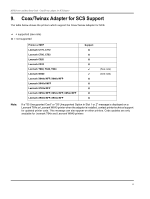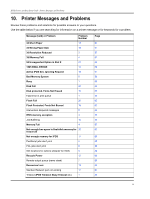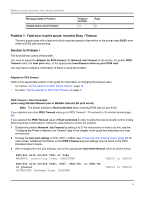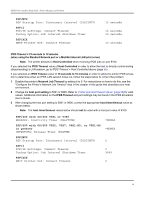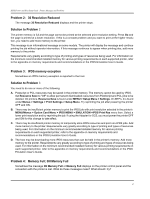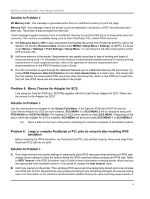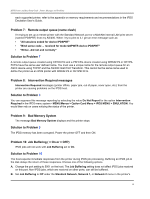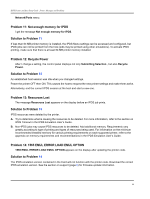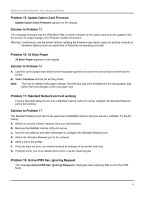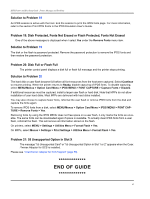Lexmark X644E IPDS Printer and Host Setup Guide - Page 58
Menu Choices for Adapter for SCS, Solution to Problem
 |
UPC - 734646093156
View all Lexmark X644E manuals
Add to My Manuals
Save this manual to your list of manuals |
Page 58 highlights
IPDS Printer and Host Setup Guide Printer Messages and Problems Solution to Problem 4 38I Memory Full - this message is generated when there is insufficient memory to print the page. Memory Full - this message means the printer could not reestablish connection to PSF, the resources have been lost. The printer is disconnected from the host. These messages appear because there is insufficient memory to print the IPDS job or to temporarily store the resources. The memory is probably being used to store PostScript, PCL and/or IPDS resources. A. Set Resource Save to Off to allow permanent downloaded resources from PostScript and PCL jobs to be deleted. On printers, Resource Save is found under MENU > Setup Menu > Settings. On MFPs, it is found under Menus > Settings > Print Settings > Setup Menu. Try reprinting the job after powering the printer OFF and then ON. B. Add more memory to the printer. Requirements vary greatly according to type of printing and types of resources being used. For information on the minimum recommended installed memory for various printing requirements on each supported printer, refer to the appendix on memory requirements and recommendations in the IPDS Emulation User's Guide. C. If a LAN connection is used through the Standard Network port or a MarkNet internal LAN print server, try setting IPDS Timeout to Host Controlled and set the host release timer to a small value. This means that the host deletes the downloaded IPDS resources when disconnecting. When a new IPDS job is sent from the host new IPDS resources are downloaded to the printer. Problem 5: Menu Choices for Adapter for SCS I am using the Card for IPDS and SCS/TNe together with the Coax/Twinax Adapter for SCS. Where are the menus for the Adapter for SCS? Solution to Problem 5 Use the control panel to navigate to the Option Card Menu. If the Card for IPDS and SCS/TNe and the Coax/Twinax Adapter for SCS are both installed, SCS MENU 1 or SCS MENU 2 will be displayed along with IPDS MENU and SCS/TNe MENU. The Adapter for SCS menu system is called SCS MENU. Depending on the slot in which the Adapter for SCS is installed, SCS MENU will be found under SCS MENU 1 or SCS MENU 2. Tip: Place a label on the front of the printer indicating the connector locations of all installed options. Problem 6: Large or complex PostScript or PCL jobs do not print after installing IPDS emulation Before installing the IPDS emulation, my PostScript and PCL jobs printed correctly. Now some large PostScript and PCL jobs do not print. Solution to Problem 6 A. If you have set host and printer settings to temporarily store IPDS resources when printing non-IPDS jobs, change these settings to allow the host to delete the IPDS resources before printing non-IPDS jobs. Refer to IPDS Timeout in the IPDS Emulation User's Guide for more information on setting printer values and see the appropriate host installation section in this guide to change the host timeout value. B. Add more memory to the printer. This will allow IPDS resources to be temporarily stored and more complex non-IPDS jobs to print. Requirements vary greatly according to type of printing and types of resources being used. For information on the minimum recommended installed memory for various printing requirements on 58