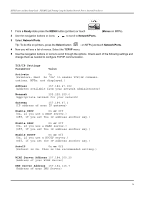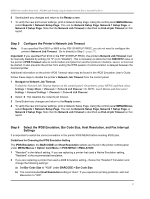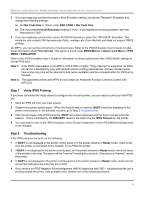Lexmark X644E IPDS Printer and Host Setup Guide - Page 31
Select the IPDS Emulation, Bar Code Size, Host Resolution, and Fax Interrupt
 |
UPC - 734646093156
View all Lexmark X644E manuals
Add to My Manuals
Save this manual to your list of manuals |
Page 31 highlights
IPDS Printer and Host Setup Guide MVS Coax Printing Using the Adapter for SCS Step 2 Set the Adapter for SCS Coax Timeout The Coax Timeout value specifies the amount of time the printer Adapter for SCS will wait before closing the connection to the host and allowing non-IPDS jobs to print. The default is "0" seconds (disabled). This allows the host to control when the connection is disconnected. "0" (disabled) is the recommended value. If you choose to use the default value, go to Step 3. Otherwise, specify how many seconds the adapter will wait before closing the connection to the host. The maximum value is 255. 1 Use the control panel MENU as described in Step 1 [page 30]: Option Card Menu > SCS MENU 1 (or SCS MENU 2) > SCS Options > MISC SETTINGS > Coax Timeout. 2 Use the navigation buttons to scroll the display to the desired value - or use the numeric buttons to enter a value. 3 Save the value and exit to the Ready page. Note: The Option Card Menu > IPDS MENU > EMULATION > IPDS Timeout value is not active when the printer is connected to a host through an Adapter for SCS card. The IPDS timeout is controlled by the Coax Timeout value on the Adapter for SCS card. Step 3 Verify the Adapter for SCS configuration To verify the Adapter for SCS configuration, print a status page. Select Option Card Menu > SCS MENU 1 (or SCS MENU 2) > TEST OPTIONS > SCS Status Page > Print. On the upper right-hand corner is a status for IPDS Option where you can see if IPDS is activated. Additional Information Please refer to the Adapter for SCS, Coax/Twinax Connection, Installation and User's Guide which came with the adapter for a detailed description of other menu settings which affect job formatting. Step 4 Select the IPDS Emulation, Bar Code Size, Host Resolution, and Fax Interrupt Settings It is important to select the correct emulation in the printer IPDS MENU before sending IPDS jobs. Guidelines for Choosing the IPDS Emulation Setting The IPDS Emulation, the BAR CODE and Host Resolution options are found in the printer control panel under MENU > Option Card Menu > IPDS MENU > EMULATION. 1 "Resident" is the default setting. If you are replacing a printer that used a Native Emulation setting, "Resident" is the recommended emulation. 2 If you are replacing a printer that used a 4028 Emulation setting, choose the "Resident" Emulation and change the following settings: a) Set Bar Code Size to "4028" under BARCODE > Bar Code Size. b) The recommended Host Resolution setting is "Auto". If you experience printing problems, set Host Resolution to "300". 3 If you are replacing a printer that used a 43xx Emulation setting, choose the "Resident" Emulation and change the following settings: a) Set Bar Code Size to "43xx" under BAR CODE > Bar Code Size. 31