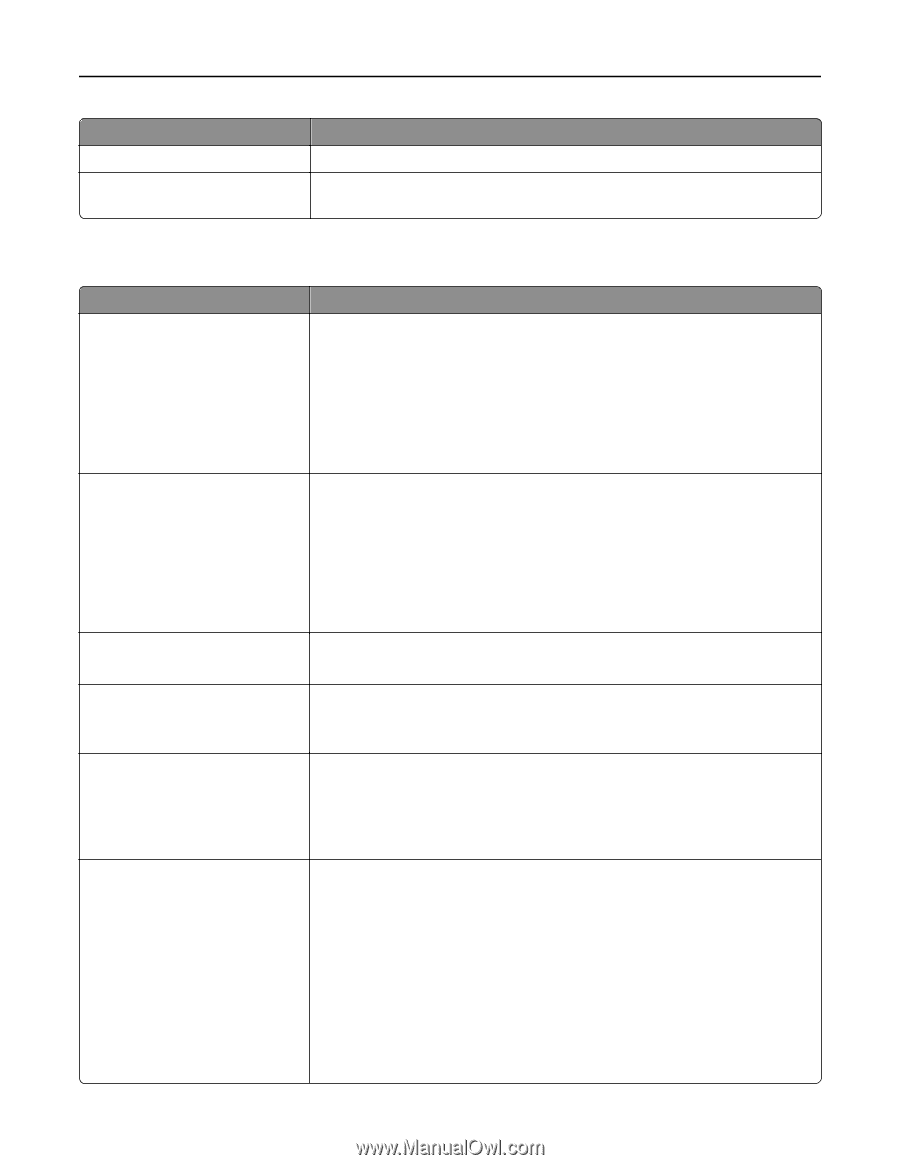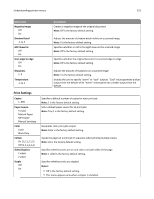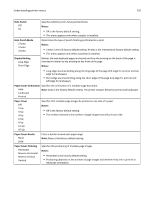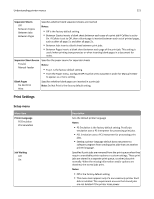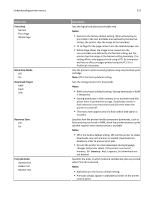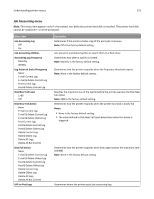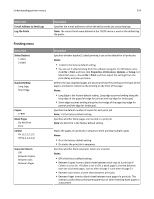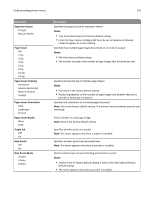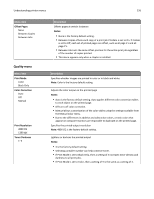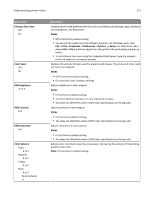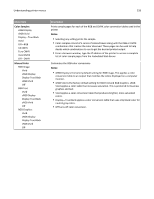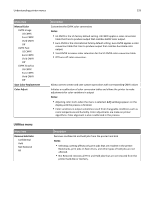Lexmark X792 User's Guide - Page 224
Finishing menu, Do Not Print
 |
View all Lexmark X792 manuals
Add to My Manuals
Save this manual to your list of manuals |
Page 224 highlights
Understanding printer menus 224 Menu item E‑mail Address to Send Logs Log File Prefix Finishing menu Menu item Sides (Duplex) 1 sided 2 sided Duplex Binding Long Edge Short Edge Copies 1-999 Blank Pages Do Not Print Print Collate On (1,2,1,2,1,2) Off (1,1,1,2,2,2) Separator Sheets Off Between Copies Between Jobs Between Pages Description Specifies the e‑mail address to which the device sends job accounting logs Note: The current host name defined in the TCP/IP menu is used as the default log file prefix. Description Specifies whether duplex (2‑sided) printing is set as the default for all print jobs Notes: • 1 sided is the factory default setting. • You can set 2‑sided printing from the software program. For Windows users, click File > Print, and then click Properties, Preferences, Options, or Setup. For Macintosh users, choose File > Print, and then adjust the settings from the print dialog and pop‑up menus. Defines the way duplexed pages are bound and how the printing on the back of the page is oriented in relation to the printing on the front of the page Notes: • Long Edge is the factory default setting. Long edge assumes binding along the long edge of the page (left edge for portrait and top edge for landscape). • Short edge assumes binding along the short edge of the page (top edge for portrait and left edge for landscape). Specifies the default number of copies for each print job Note: 1 is the factory default setting. Specifies whether blank pages are inserted in a print job Note: Do Not Print is the factory default setting. Stacks the pages of a print job in sequence when printing multiple copies Notes: • On is the factory default setting. • On stacks the print job in sequence. Specifies whether blank separator sheets are inserted Notes: • Off is the factory default setting. • Between Copies inserts a blank sheet between each copy of a print job if Collate is set to On. If Collate is set to Off, a blank page is inserted between each set of printed pages, such as after all page 1's and after all page 2's. • Between Jobs inserts a blank sheet between print jobs. • Between Pages inserts a blank sheet between each page of a print job. This setting is useful when printing transparencies or when inserting blank pages in a document.