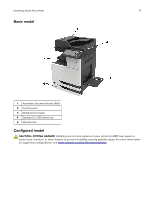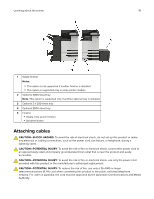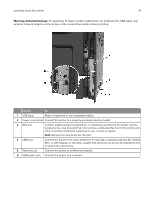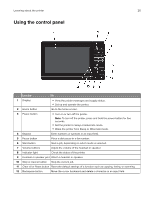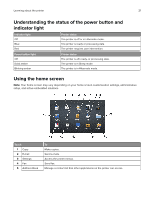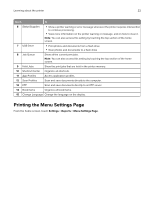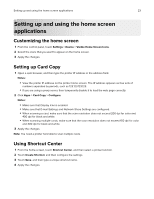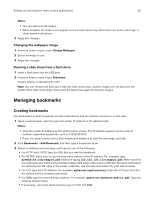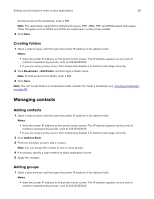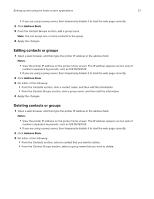Lexmark XC9245 Users Guide PDF - Page 22
Printing the Menu Settings
 |
View all Lexmark XC9245 manuals
Add to My Manuals
Save this manual to your list of manuals |
Page 22 highlights
Learning about the printer 22 Touch To 6 Status/Supplies • Show a printer warning or error message whenever the printer requires intervention to continue processing. • View more information on the printer warning or message, and on how to clear it. Note: You can also access this setting by touching the top section of the home screen. 7 USB Drive • Print photos and documents from a flash drive. • Scan photos and documents to a flash drive 8 Job Queue Show all the current print jobs. Note: You can also access this setting by touching the top section of the home screen. 9 Held Jobs Show the print jobs that are held in the printer memory. 10 Shortcut Center Organize all shortcuts. 11 App Profiles Access application profiles. 12 Scan Profiles Scan and save documents directly to the computer. 13 FTP Scan and save documents directly to an FTP server. 14 Bookmarks Organize all bookmarks. 15 Change Language Change the language on the display. Printing the Menu Settings Page From the home screen, touch Settings > Reports > Menu Settings Page.