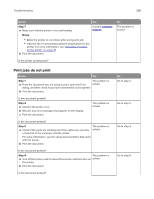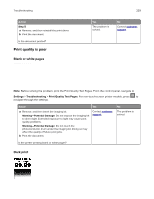Lexmark XC9245 Users Guide PDF - Page 236
Slow printing, For Macintosh users
 |
View all Lexmark XC9245 manuals
Add to My Manuals
Save this manual to your list of manuals |
Page 236 highlights
Troubleshooting 236 Action Yes Step 3 The problem is If you are printing from the Internet, then the printer may be reading solved. the multiple job titles as duplicates. For Windows users a Open the Printing Preferences dialog. b From the Print and Hold section, select Keep duplicate documents. c Enter a PIN. d Resend the print job. For Macintosh users a Save and name each job differently. b Send the job individually. Are the documents printed? Step 4 a Delete some held jobs to free up printer memory. b Resend the print job. The problem is solved. Are the documents printed? Step 5 a Add printer memory. b Resend the print job. The problem is solved. Are the documents printed? Slow printing Action Yes Step 1 Go to step 2. Make sure that the printer cable is securely connected to the printer and to the computer, print server, option, or other network device. Is the printer printing slow? Step 2 Go to step 3. a Make sure that the printer is not in Quiet Mode. From the home screen, touch Settings > Device > Maintenance > Configuration Menu > Device Operations > Quiet Mode. b Print the document. Is the printer printing slow? No Go to step 4. Go to step 5. Contact customer support. No The problem is solved. The problem is solved.