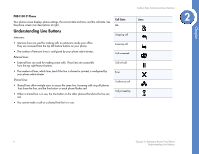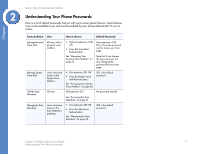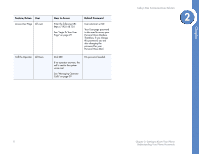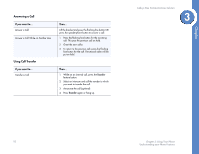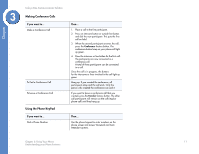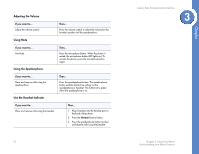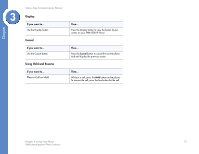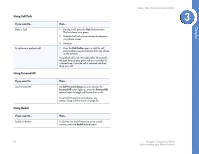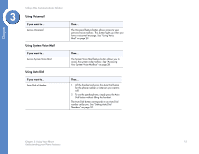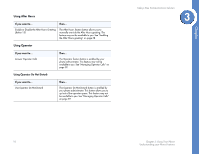Linksys PHB1100 User Guide - Page 14
Making Conference Calls, Using the Phone KeyPad
 |
UPC - 745883567645
View all Linksys PHB1100 manuals
Add to My Manuals
Save this manual to your list of manuals |
Page 14 highlights
Chapter 3 Linksys One Communications Solution Making Conference Calls If you want to... Make a Conference Call To End a Conference Call To Leave a Conference Call Using the Phone KeyPad If you want to... Dial a Phone Number Then... 1. Place a call to the first participant. 2. Press an intercom button or outside line button and dial the next participant. This puts the first call on hold. 3. When the second participant answers the call, press the Conference feature button. The conference button lamp on your phone will light up green. 4. Press the intercom or line button for the first call. The partcipants are now connected in a conference call. A total of three participants can be connected in a call. Once the call is in progress, the buttons for the intercoms or lines involved in the call light up green. Hang up. If you created the conference, all participants drop and the call ends. Only the person who created the conference can end it. If you want to leave a conference call that you created, press the Transfer feature button. The other call participants will remain on the call (regular phone call) until they hang up. Then... Use the phone keypad to enter numbers on the phone screen and access Voicemail and Auto Attendant systems. Chapter 3: Using Your Phone 11 Understanding your Phone Features