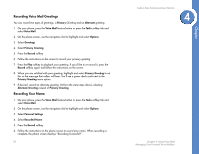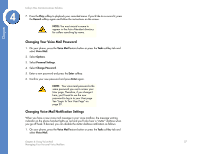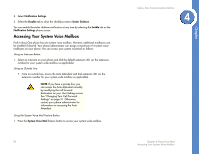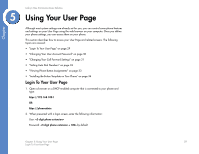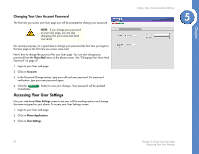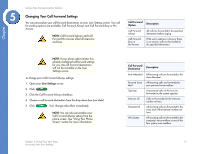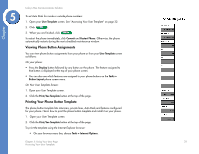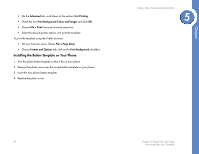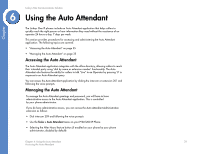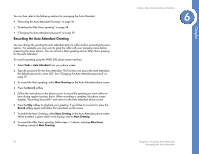Linksys PHB1100 User Guide - Page 34
Changing Your Call Forward Settings
 |
UPC - 745883567645
View all Linksys PHB1100 manuals
Add to My Manuals
Save this manual to your list of manuals |
Page 34 highlights
Chapter 5 Linksys One Communications Solution Changing Your Call Forward Settings You can personalize your call forward destinations on your User Settings screen. Two call forwarding options are available: Call Forward Always and Call Forward Busy or No Answer. NOTE: Call Forward Always and Call Forward No Answer affect all intercoms and lines. Call Forward Option Description Call Forward Always All calls are forwarded to the specified destination before ringing. Call Forward Busy or No Answer If the user's extension is busy or there is no answer, calls are forwarded to the specified destination. NOTE: If your phone administrator has already configured call forward settings for you, the call forward destinations will not be available on the User Settings screen. To change your Call Forward Always settings: 1. Open your User Settings screen. 2. Click . 3. Click the Call Forward Always checkbox. 4. Choose a call forward destination from the drop down box (see table). 5. Click . Your changes take effect immediately. NOTE: You can also personalize your Call Forward Always setting from the phone screen. See "Using Your Phone Screen" section for more information. Call Forward Destination Description Auto Attendant All Incoming calls are forwarded to the Auto Attendant. Personal Voice All Incoming calls are forwarded to Mail your personal voice mailbox. Operator Unanswered calls on this line are forwarded to the system operator. Intercom Of Calls are forwarded to the intercom number set here. Voicemail of All incoming calls are forwarded to the voice mail of the Intercom number set here. VM_System All incoming calls are forwarded to the company's voice mailbox or one of the four system voice mailbox. Chapter 5: Using Your User Page 31 Accessing Your User Settings