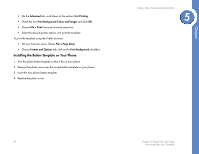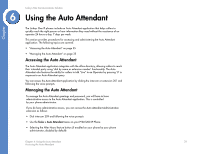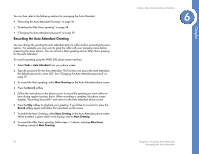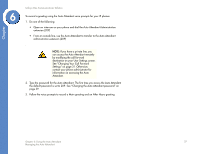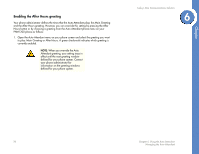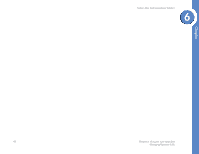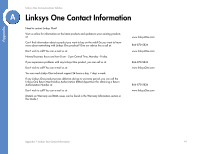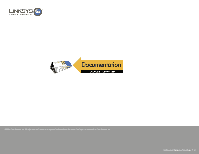Linksys PHB1100 User Guide - Page 42
Managing Operator Calls, Changing the Auto Attendant password
 |
UPC - 745883567645
View all Linksys PHB1100 manuals
Add to My Manuals
Save this manual to your list of manuals |
Page 42 highlights
Chapter 6 Linksys One Communications Solution Changing the Auto Attendant password To change the Auto Attendant password: 1. Do one of the following: • Open an intercom on your phone and dial the Auto Attendant Administration extension (209). • From an outside line, access the Auto Attendant and enter your Auto Attendant Administration extension (209) when prompted. NOTE: If you have a private line, you can access the Auto Attendant remotely by modifying the call forward destination on your User Settings screen. See "Changing Your Call Forward Settings" on page 31. Otherwise, contact your phone administrator for information on accessing the Auto Attendant. 2. Choose option 3 from the Auto Attendant voice prompt menu. 3. Follow the voice prompts to change the password. Managing Operator Calls Your phone administrator can add you as a "Live" Operator; this enables the Operator, Operator DND and System Voice Mail feature buttons on your phone. When a caller presses zero in response to an Auto Attendant prompt or gets transferred to the operator (via extension 200), the calls get routed to your phone or multiple phones that are assigned as operators in the list. You can opt out of the list by selecting the Operator DND (do not disturb) button. You can also access messages using the System Voice Mail feature button. Chapter 6: Using the Auto Attendant 39 Managing Operator Calls