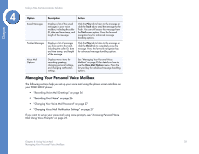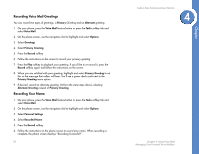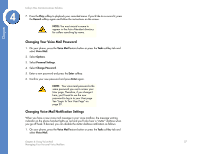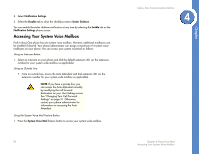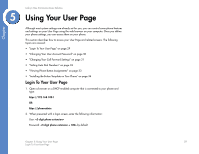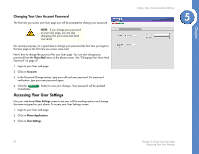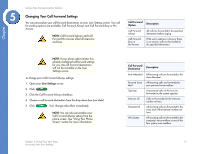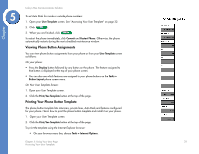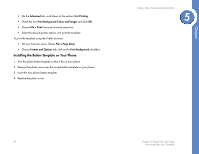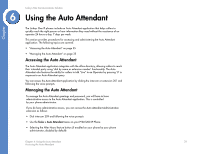Linksys PHB1100 User Guide - Page 33
Accessing Your User Settings, Changing Your User, Password
 |
UPC - 745883567645
View all Linksys PHB1100 manuals
Add to My Manuals
Save this manual to your list of manuals |
Page 33 highlights
Changing Your User Account Password The first time you access your User page you will be prompted to change your password. NOTE: If you change your password on your User page, you are also changing it for your voice mail (and vice-versa). For security purposes, it's a good idea to change your password the first time you login to the User page or the first time you access voice mail. Here's how to change the password for your User page. You can also change your password from the Voice Mail menu on the phone screen. See "Changing Your Voice Mail Password" on page 27. 1. Login to your User web page. 2. Click on Accounts. 3. In the Password Change section, type your old and new password. For password verification, type your new password again. 4. Click the immediately. button to save your changes. Your password will be updated Accessing Your User Settings Use your web-based User Settings screen to set your call forwarding options and change the name assigned on your phone. To access your User Settings screen: 1. Login to your User web page. 2. Click on Phone Applications. 3. Click on User Settings. 30 Linksys One Communications Solution 5 Chapter 5: Using Your User Page Accessing Your User Settings Chapter