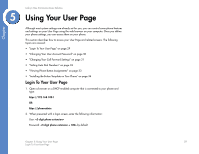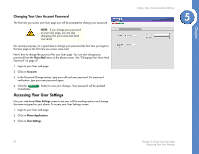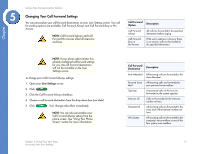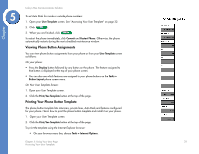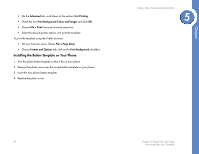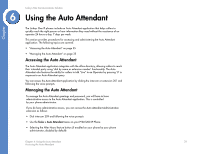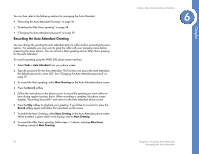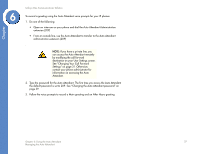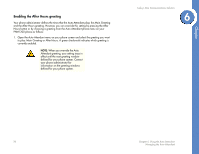Linksys PHB1100 User Guide - Page 37
Installing the Button Template on Your Phone, Advanced, Printing, Print Background Colors and Images - setup
 |
UPC - 745883567645
View all Linksys PHB1100 manuals
Add to My Manuals
Save this manual to your list of manuals |
Page 37 highlights
Chapter • On the Advanced tab, scroll down to the section titled Printing. • Check the box Print Background Colors and Images and click OK. • Choose File > Print from your browser menu bar. • Select the desired printer options and print the template. To print the template using the Firefox browser: • On your browser menu, choose File > Page Setup • Choose Format and Options tab, click on the Print Background checkbox. Installing the Button Template on Your Phone 1. Trim the phone button template so that it fits on your phone. 2. Remove the plastic cover over the current button template on your phone. 3. Insert the new phone button template. 4. Replace the plastic cover. Linksys One Communications Solution 5 34 Chapter 5: Using Your User Page Accessing Your User Template