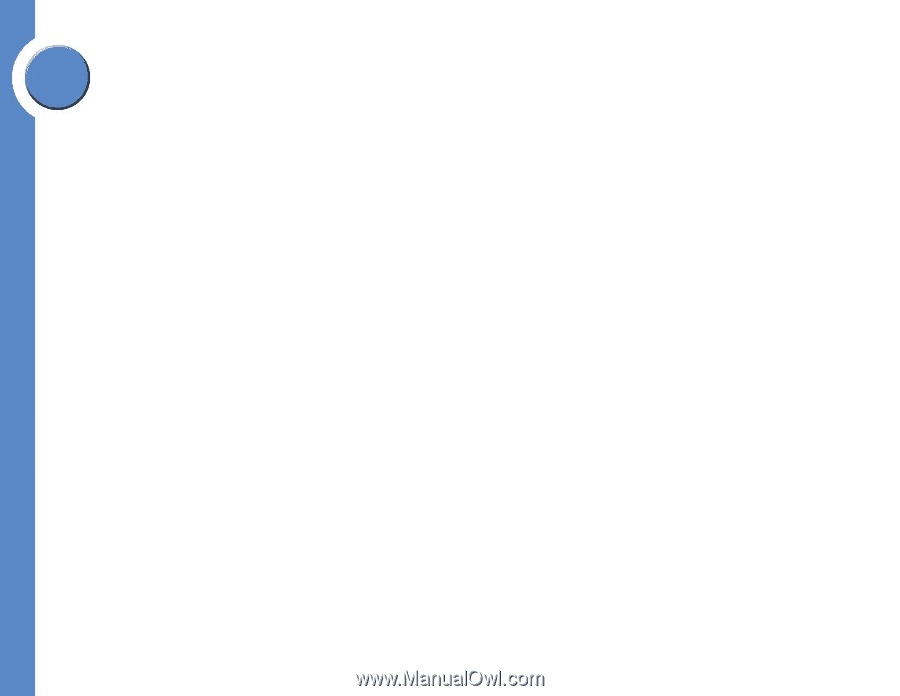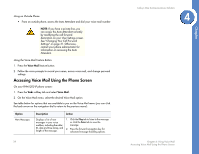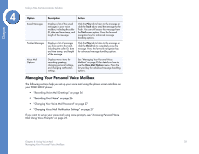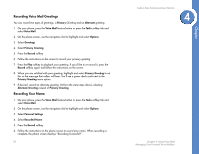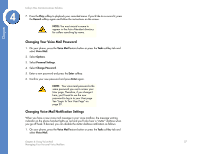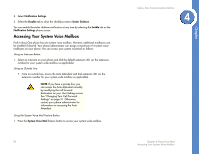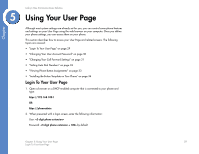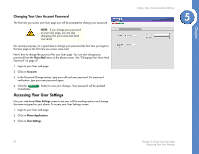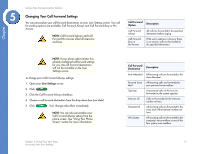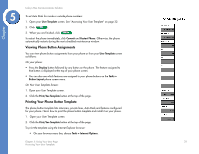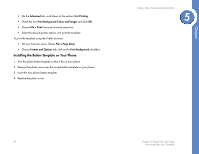Linksys PHB1100 User Guide - Page 32
Using Your User Login To Your User - default password
 |
UPC - 745883567645
View all Linksys PHB1100 manuals
Add to My Manuals
Save this manual to your list of manuals |
Page 32 highlights
Chapter 5 Linksys One Communications Solution Using Your User Page Although most system settings are already set for you, you can control some phone features and settings on your User Page using the web browser on your computer. Once you define your phone settings, you can access them on your phone. This section describes how to access your User Page and related screens. The following topics are covered: • "Login To Your User Page" on page 29 • "Changing Your User Account Password" on page 30 • "Changing Your Call Forward Settings" on page 31 • "Setting Auto Dial Numbers" on page 32 • "Viewing Phone Button Assignments" on page 33 • "Installing the Button Template on Your Phone" on page 34 Login To Your User Page 1. Open a browser on a DHCP-enabled computer that is connected to your phone and type: https://192.168.100.1 OR https://phoneadmin 2. When presented with a login screen, enter the following information: User: Password: by default Chapter 5: Using Your User Page 29 Login To Your User Page