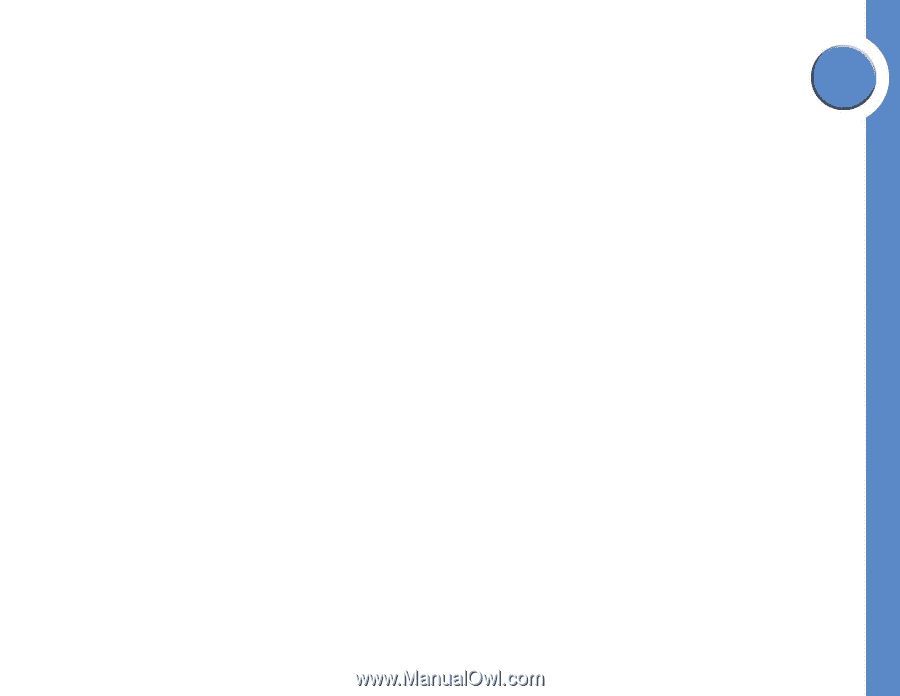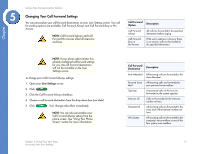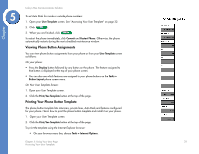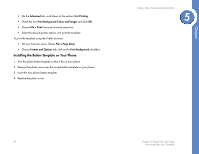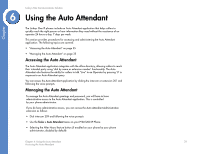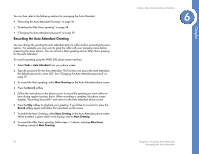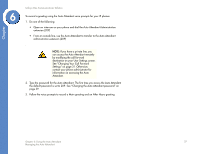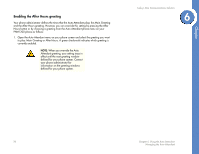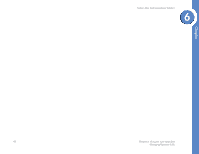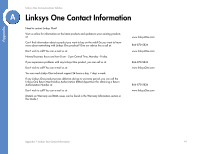Linksys PHB1100 User Guide - Page 39
Recording the Auto Attendant Greeting
 |
UPC - 745883567645
View all Linksys PHB1100 manuals
Add to My Manuals
Save this manual to your list of manuals |
Page 39 highlights
You can then refer to the following sections for managing the Auto Attendant: • "Recording the Auto Attendant Greeting" on page 36 • "Enabling the After Hours greeting" on page 38 • "Changing the Auto Attendant password" on page 39 Recording the Auto Attendant Greeting You can change the greeting the Auto Attendant plays to callers before presenting the menu options. For example, you may want to greet the caller with your company name before presenting the menu options. You can record a Main greeting and an After Hours greeting for the Auto Attendant. To record a greeting using the PHM1200 phone screen interface: 1. Select Tasks > Auto Attendant from your phone screen. 2. Type the password for the Auto Attendant. The first time you access the Auto Attendant the default password is set to 209. See "Changing the Auto Attendant password" on page 39. 3. To record the Main greeting, select Main Greeting on the Auto Attendant phone screen. 4. Press the Record softkey. 5. Follow the instructions on the phone screen to record the greeting you want callers to hear during regular business hours. When recording is complete, the phone screen displays "Recording Successful!" and returns to the Auto Attendant phone screen. 6. Press the Play softkey to playback your greeting. If you'd like to re-record it, press the Record softkey again and follow the instructions on the screen. 7. To enable the Main Greeting, select Main Greeting on the Auto Attendant phone screen. When enabled, a green check mark displays next to Main Greeting. 8. To record the After Hours greeting, follow steps 1-7 above, selecting After Hours Greeting instead of Main Greeting. 36 Linksys One Communications Solution 6 Chapter 6: Using the Auto Attendant Managing the Auto Attendant Chapter