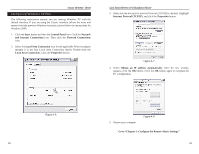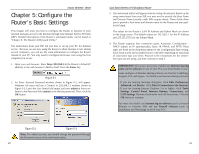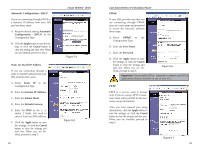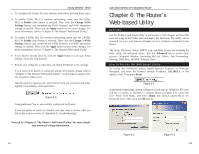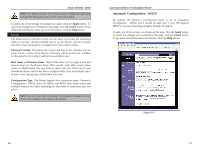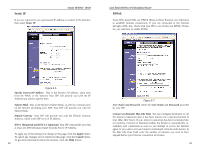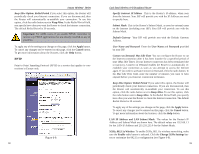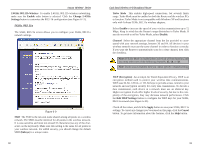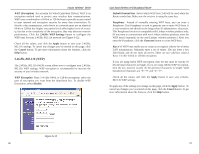Linksys WRT51AB User Guide - Page 17
Automatic Configuration - DHCP, Apply, Cancel, Firmware Version, Host Name, Domain Name - firmware download
 |
UPC - 745883553051
View all Linksys WRT51AB manuals
Add to My Manuals
Save this manual to your list of manuals |
Page 17 highlights
Instant Wireless® Series Note: For added security, you should always change the password through the Password screen of the web-based utility. To apply any of the settings you change on a page, click the Apply button. To cancel any changes you've entered on any page, click the Cancel button. To get additional information about any screen's features, click the Help button. Setup The Setup screen is the first screen you see when you access the web-based utility. If you have already installed and set up the Router, you have already seen this screen and properly configured all of the screen's values. Firmware Version This shows the version and date of the firmware you are using. Future versions of the Router's firmware will be posted and available for download on the Linksys website at www.linksys.com. Host Name and Domain Name These fields allow you to supply a host and domain name for the Router. Some ISPs, usually cable ISPs, require these names as identification. You may have to check with your ISP to see if your broadband Internet service has been configured with a host and domain name. In most cases, leaving these fields blank will work. Configuration Type The Router supports four connection types: Automatic Configuration - DHCP, Static IP, PPPoE, and PPTP. Each Setup screen and available features will differ depending on what kind of connection type you select. Note: You can verify that the Internet configuration settings are correct by successfully connecting to the Internet. Dual-Band Wireless A+B Broadband Router Automatic Configuration - DHCP By default, the Router's Configuration Type is set to Automatic Configuration - DHCP, and it should be kept only if your ISP supports DHCP or you are connecting through a dynamic IP address. To apply any of the settings you change on this page, click the Apply button. To cancel any changes you've entered on this page, click the Cancel button. To get more information about the features, click the Help button. Figure 6-5 26 27